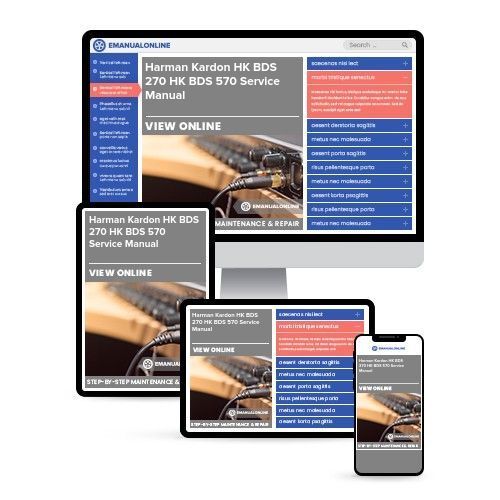
Harman Kardon HK BDS 270 HK BDS 570 Service Manual
Have a question?Ask Us
What's Included?
Fast Download Speeds
Online & Offline Access
Access PDF Contents & Bookmarks
Full Search Facility
Print one or all pages of your manual

harman/kardon Service Manual
HK BDS 270
2.1-channel 3-D Blu-ray home cinema receiver
HK BDS 570
5.1-channel 3-D Blu-ray home cinema receiver
Released EU2011 Harman Consumer Group, Inc. Rev 1, 10/2011
8500 Balboa Boulevard
Northridge, California 91329
CONTENTS
EXPLODED VIEW AND PARTS, BDS 570 48
EXPLODED VIEW AND PARTS, BDS 270 50
ELECTRICAL PARTS LIST 53
PCB LAYOUT DRAWINGS 57
WIRING DIAGRAM 65
SCHEMATIC DIAGRAMS 66-90
OWNER’S MANUAL 2-34
TROUBLESHOOTING GUIDE 27
BASIC SPECIFICATIONS 33
SOFTWARE UPGRADE PROCESS 35
TROUBLESHOOTING CHARTS 36

Blu-ray Disc
™
receiver
BDS 270/BDS 570
Owner’s Manual
harman/kardon BDS 270 + 570 Service Manual
Page 2 of 90
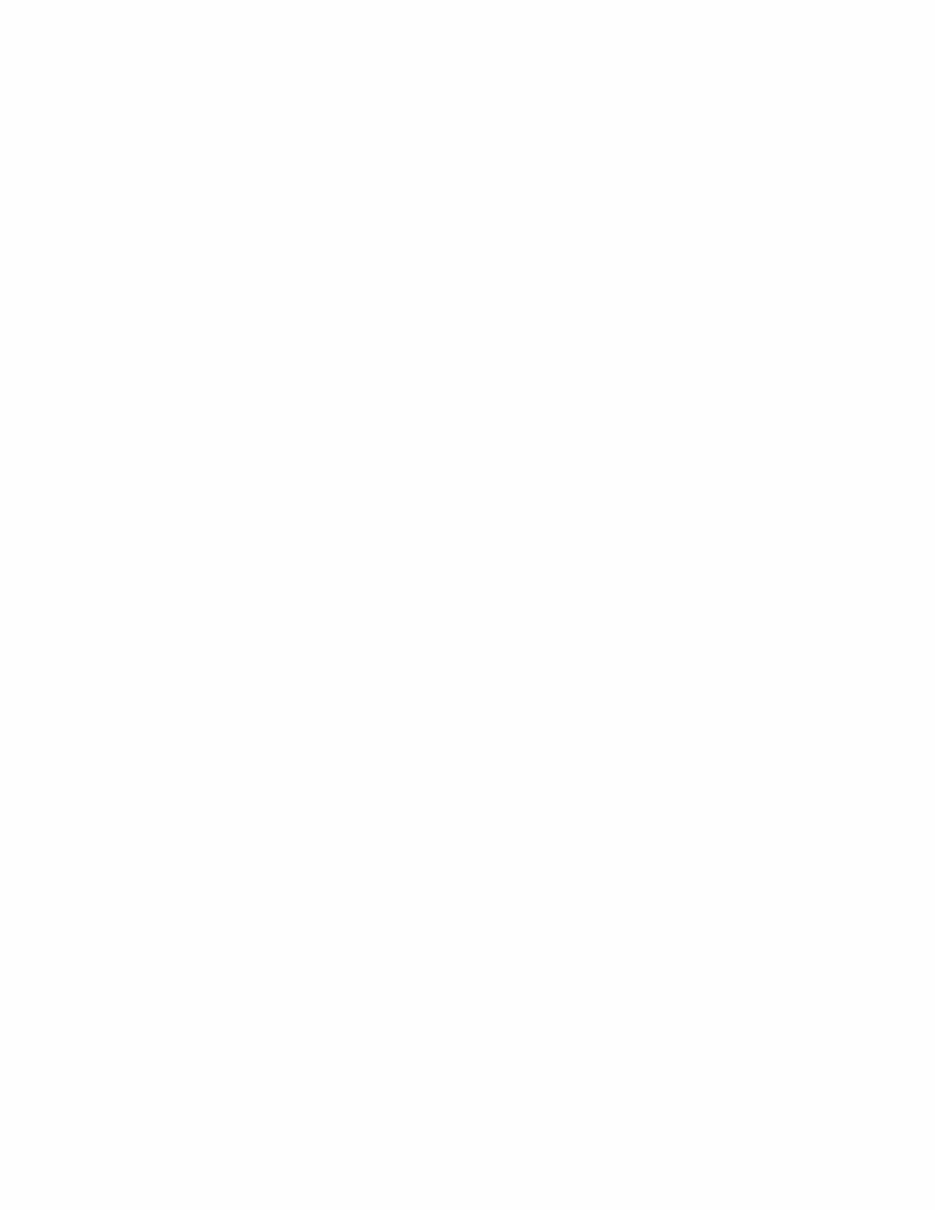
2
BDS 270/BDS 570 Table of Contents
IMPORTANT SAFETY INSTRUCTIONS 3
INTRODUCTION 4
VERIFY LINE VOLTAGE BEFORE USING 4
UNPACKING 4
INSTALLATION LOCATION 4
CLEANING 4
MOVING THE RECEIVER 4
SUPPLIED ACCESSORIES 4
RECEIVER FRONT-PANEL CONTROLS 5
RECEIVER REAR-PANEL CONNECTIONS 6
REMOTE CONTROL FUNCTIONS 8
CONNECTIONS 10
PREPARING THE REMOTE CONTROL 14
SETTING UP THE RECEIVER 15
USING THE RECEIVER 18
USING THE DISC PLAYER 20
LISTENING TO YOUR iPod/iPhone DEVICE 22
USING THE RADIO 22
LISTENING TO AUDIO SOURCES 23
PLAYING FILES FROM USB DEVICES AND CD DATA DISCS 23
USING PLAYLISTS 25
TROUBLESHOOTING 26
AUX COMPONENT REMOTE-CONTROL CODE LIST 27
SPECIFICATIONS 32
harman/kardon BDS 270 + 570 Service Manual
Page 3 of 90
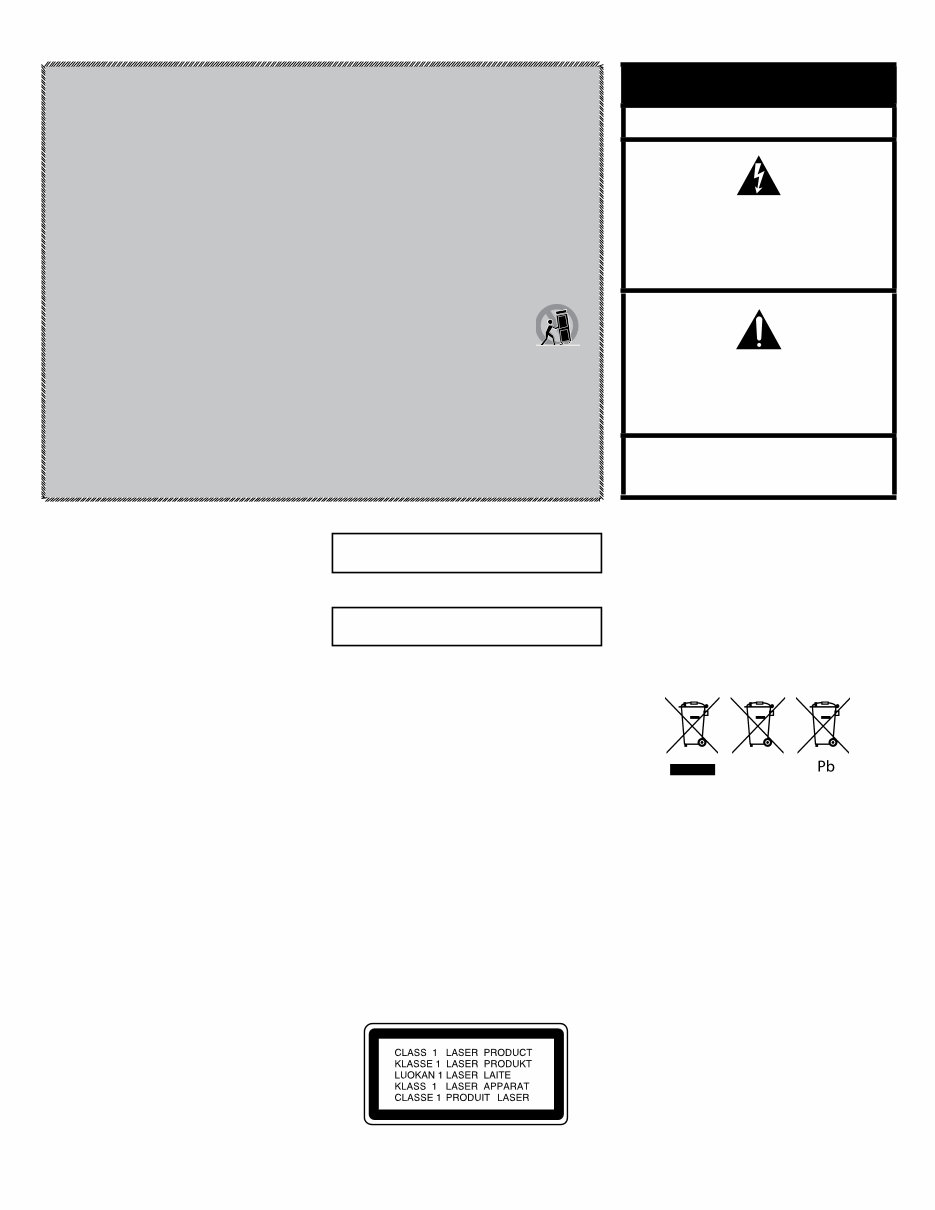
1. Read these instructions.
2. Keep these instructions.
3. Heed all warnings.
4. Follow all instructions.
5. Do not use this apparatus near water.
6. Clean only with a dry cloth.
7. Do not block any ventilation openings.Install in accordance with the manufacturer’s instructions.
8. Do not install near any heat sources such as radiators, heat registers, stoves or other apparatus (including
amplifiers) that produce heat.
9. Do not defeat the safety purpose of the polarized or grounding-type plug. A polarized plug has two blades with one
wider than the other. A grounding-type plug has two blades and a third grounding prong. The wide blade or the
third prong is provided for your safety. If the provided plug does not fit into your outlet, consult an electrician for
replacement of the obsolete outlet.
10. Protect the power cord from being walked on or pinched, particularly at plugs, convenience receptacles and the
point where they exit from the apparatus.
11. Only use attachments/accessories specified by the manufacturer.
12. Use only with the cart, stand, tripod, bracket or table specified by the manufacturer or sold with the
apparatus. When a cart is used, use caution when moving the cart/apparatus combination to avoid
injury from tip-over.
13. Unplug this apparatus during lightning storms or when unused for long periods of time.
14. Refer all servicing to qualified service personnel. Servicing is required when the apparatus has been damaged
in any way, such as power supply cord or plug is damaged, liquid has been spilled or objects have fallen into the
apparatus, or the apparatus has been exposed to rain or moisture, does not operate normally or has been dropped.
15. Do not expose this apparatus to dripping or splashing and ensure that no objects filled with liquids, such as vases,
are placed on the apparatus.
16. To completely disconnect this apparatus from the AC Mains, disconnect the power supply cord plug from the AC
receptacle.
17. The mains plug of the power supply cord shall remain readily operable.
18. Do not expose batteries to excessive heat such as sunshine, fire or the like.
For Products That Transmit and
Receive RF Energy:
FCC Regulations (USA Only)
FCC Information For Users
This device complies with Part 15 of the FCC Rules. Operation
is subject to the following two conditions: (1) This device
may not cause harmful interference; and (2) this device must
accept any interference received, including interference that
may cause undesired operation.
Radio and Television Interference
This equipment has been tested and found to comply with
the limits for a Class B digital device, pursuant to Part 15
of the FCC Rules. These limits are designed to provide
reasonable protection against harmful interference in a
residential installation. This equipment generates, uses and
can radiate radio frequency energy and, if not installed and
used in accordance with the instructions, may cause harmful
interference to radio communications. However, there is no
guarantee that interference will not occur in a particular
installation. If this equipment does cause interference to radio
or television reception, which can be determined by turning
the equipment off and then on, the user is encouraged to try
to correct the interference by one or more of the following
measures:
• Increase the separation between the equipment and
receiver.
• Connect the equipment to a different outlet so that the
equipment and receiver are on different branch circuits.
• Consult the dealer or an experienced radio/TV technician
for help.
NOTE: Changes or modifications not expressly approved
by Harman could void the user’s authority to operate the
equipment.
IC Statement and Warning (Canada Only)
This Class B digital apparatus complies with Canadian ICES-
003. Cet appareil numérique de la classe B est conforme à la
norme NMB-003 du Canada.
For Canadian Model
This Class B digital apparatus complies with Canadian
ICES-003.
Modèle pour les Canadien
Cet appareil numérique de la classe B est conforme à la
norme NMB-003 du Canada.
For Products with Radio Receivers
That Can Use an External Antenna:
CATV or Antenna Grounding
If an outside antenna or cable system is connected to this
product, be certain that it is grounded so as to provide some
protection against voltage surges and static charges. Section
810 of the National Electrical Code, ANSI/NFPA No. 70-1984,
provides information with respect to proper grounding of the
mast and supporting structure, grounding of the lead-in wire
to an antenna discharge unit, size of grounding conductors,
location of antenna discharge unit, connection to grounding
electrodes and requirements of the grounding electrode.
Note to CATV System Installer:
This reminder is provided to call the CATV (cable TV) system
installer’s attention to article 820-40 of the NEC, which
provides guidelines for proper grounding and, in particular,
specifies that the cable ground shall be connected to the
grounding system of the building, as close to the point of
cable entry as possible.
For CD/DVD/Blu-ray Disc
™
Players:
Caution:
This product uses a laser system. To prevent direct exposure
to the laser beam, do not open the cabinet enclosure or defeat
any of the safety mechanisms provided for your protection.
DO NOT STARE INTO THE LASER BEAM. To ensure proper use
of this product, please read the owner’s manual carefully and
retain it for future use. Should the unit require maintenance
or repair, please contact your local Harman Kardon service
center. Refer servicing to qualified personnel only.
For Products That Include Batteries:
Instructions for Users on Removal and Disposal of
Used Batteries.
CAUTION
Risk of explosion if battery is incorrectly replaced.
Replace only with the same or equivalent type.
Alkaline batteries are considered nonhazardous.
Rechargeable batteries (i.e., nickel cadmium, nickel metal-
hydride, lithium and lithium-ion) are considered hazardous
household materials and may pose an unnecessary health
and safety risk.
In the European Union and other locations, it is illegal to
dispose of any battery with household trash. All batteries
must be disposed of in an environmentally sound manner.
Contact your local waste management officials for information
regarding the environmentally sound collection, recycling and
disposal of used batteries.
To remove the batteries from your equipment or remote
control, reverse the procedure described for inserting
batteries in the owner’s manual.
For products with a built-in battery that lasts for the lifetime of
the product, removal may not be possible for the user. In this
case, recycling or recovery centers handle the dismantling of
the product and the removal of the battery. If, for any reason, it
becomes necessary to replace such a battery, this procedure
must be performed by authorized service centers.
Important Safety Instructions
CAUTION
RISK OF ELECTRIC SHOCK. DO NOT OPEN.
THE LIGHTNING FLASH WITH AN ARROWHEAD SYMBOL,
WITHIN AN EQUILATERAL TRIANGLE, IS INTENDED TO
ALERT THE USER TO THE PRESENCE OF UNINSULATED
“DANGEROUS VOLTAGE” WITHIN THE PRODUCT’S
ENCLOSURE THAT MAY BE OF SUFFICIENT MAGNITUDE TO
CONSTITUTE A RISK OF ELECTRIC SHOCK TO PERSONS.
THE EXCLAMATION POINT WITHIN AN EQUILATERAL
TRIANGLE IS INTENDED TO ALERT THE USER TO
THE PRESENCE OF IMPORTANT OPERATING AND
MAINTENANCE (SERVICING) INSTRUCTIONS IN THE
LITERATURE ACCOMPANYING THE PRODUCT.
WARNING: TO REDUCE THE RISK OF FIRE OR ELECTRIC
SHOCK, DO NOT EXPOSE THIS APPARATUS TO RAIN OR
MOISTURE.
harman/kardon BDS 270 + 570 Service Manual
Page 4 of 90
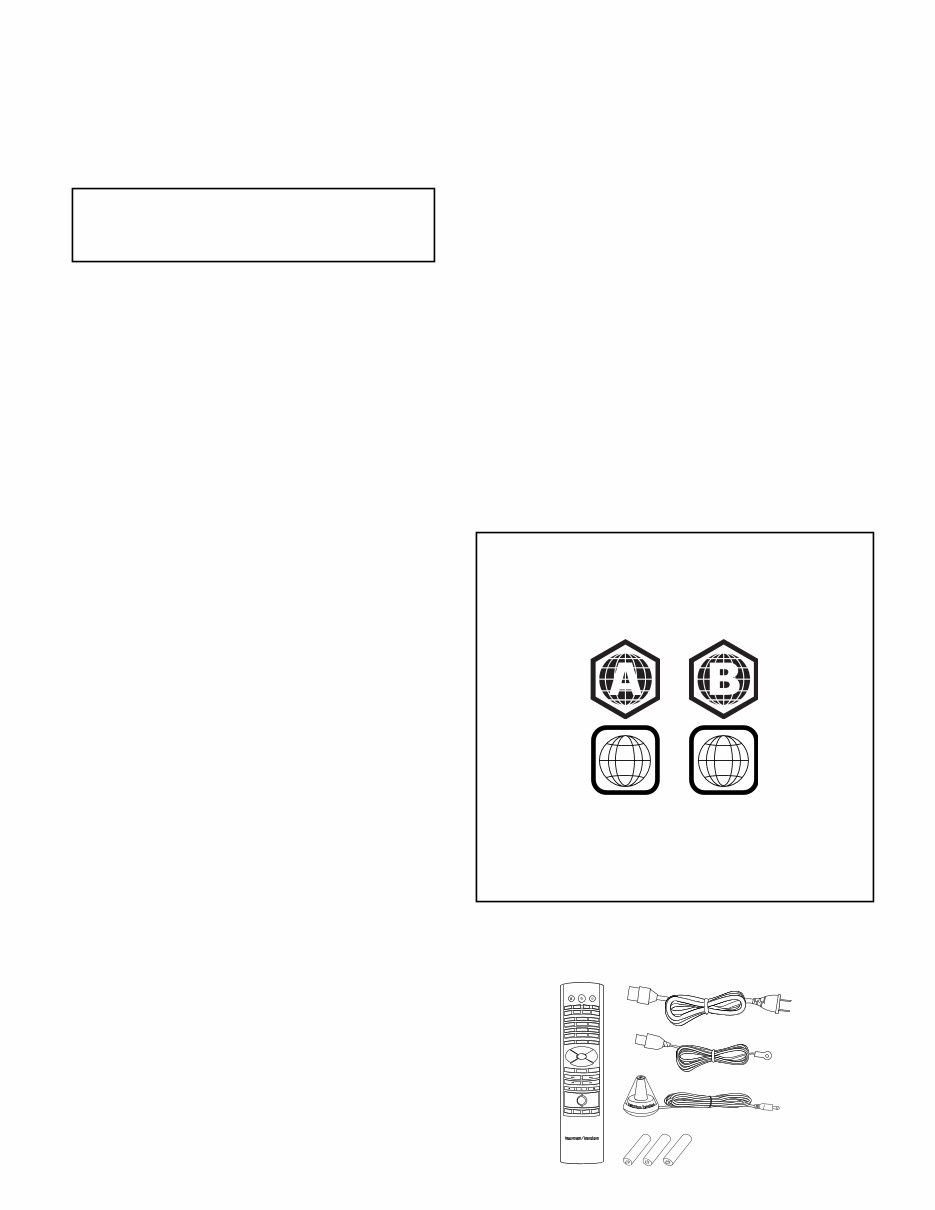
4
Introduction, Verify Line Voltage Before Using,
Unpacking, Installation Location, Cleaning,
Moving the Receiver and Supplied Accessories
BDS 270/BDS 570
Introduction
Please register your product on our Web site at www.harmankardon.com.
Note: You’ll need the product’s serial number. At the same time, you can
choose to be notified about our new products and/or special promotions.
Thank You for Choosing Harman Kardon Products!
In the years since Harman Kardon engineers invented the high-fidelity receiver, we have
taken to heart this philosophy: Bringing the joy of home entertainment to as many people
as possible, adding performance and ease-of-use features that enhance the experience.
The BDS series of home entertainment systems offers a complete home entertainment
solution with a wealth of listening and viewing options in one sleek receiver.
To get the maximum enjoyment from your new BDS receiver we urge you to read this
manual thoroughly and refer back to it as you become more familiar with your new
receiver’s features and their operation.
If you have any questions about this product, its installation or its operation, please
contact your retailer or custom installer, or visit our Web site at www.harmankardon.com.
Verify Line Voltage Before Using
Your BDS receiver has been designed for use with 110 – 240-volt, 50Hz/60Hz AC current
and includes a detachable IEC power cable intended for use in the region where the
receiver is sold.
Connection to a line voltage other than that for which the unit is intended can create
a safety and fire hazard and may damage the units. If you have any questions about
the voltage requirements for your specific model or about the line voltage in your area,
contact your dealer before plugging the unit into a wall outlet.
Unpacking
The carton and shipping materials used to protect your new receiver during shipment
were specially designed to cushion it from shock and vibration. We suggest that you
save the carton and packing materials for use in shipping if you move or if the unit ever
needs repair.
To minimize the size of the carton in storage, you may wish to flatten it. You can do it by
carefully slitting the tape seams on the carton’s bottom and collapsing it. You can store
cardboard inserts in the same manner. Packing materials that cannot be collapsed should
be saved along with the carton in a plastic bag.
If you do not wish to save the packaging materials, please note that the carton and
other sections of the shipping-protection materials are recyclable. Please respect the
environment and discard those materials at a local recycling center.
Remove the protective plastic film from the front-panel lens. Leaving the film in place will
affect the performance of your remote control.
Installation Location
• To ensure proper operation and to avoid the potential for safety hazards, place the
unit on a firm and level surface. When placing the unit on a shelf, be certain that the
shelf and any mounting hardware can support the weight of the product.
• Provide proper space both above and below the unit for ventilation. If this product will
be installed in a cabinet or other enclosed area, make certain that there is sufficient
air movement within the area. Under some circumstances, a fan may be required.
• Do not place the unit directly on a carpeted surface.
• Avoid installation in extremely hot or cold locations or in an area that is exposed to
direct sunlight or heating equipment.
• Avoid moist or humid locations.
• Do not obstruct the fan vents on the rear panel or the ventilation slots on the top and
sides of the unit or place objects directly over or next to them.
• Do not place the receiver directly on top of a product that generates excessive heat.
• Due to the heat generated by the receiver there is the remote possibility that the
rubber padding on the bottom of the unit’s feet may leave marks on certain wood
or wood-veneer materials. Use caution when placing the unit on soft woods or
other materials that heat or heavy objects may damage. Some surface finishes
may be particularly sensitive to absorbing such marks, due to a variety of factors
beyond Harman Kardon control, including the nature of the finish, cleaning materials
used, normal heat and vibration caused by the use of the product, or other factors.
Your warranty will not cover this type of damage to furniture, so exercise caution
in choosing an installation location for the component and in performing normal
maintenance practices.
• Your new Harman Kardon Blu-ray Disc
™
receiver requires a broadband Internet
connection for BD-Live
™
interactivity.
Cleaning
When the receiver gets dirty, wipe it with a clean, soft, dry cloth. If necessary, and only
after unplugging the AC power cord, wipe it with a soft cloth dampened with mild soapy
water, then a fresh cloth with clean water. Wipe it dry immediately with a dry cloth. NEVER
use benzene, aerosol cleaners, thinner, alcohol or any other volatile cleaning agent. Do
not use abrasive cleaners, as they may damage the finish of metal parts. Avoid spraying
insecticide near the unit.
Moving the Receiver
Before moving the receiver, disconnect any interconnection cords to other components,
and disconnect the unit from its AC outlet.
NOTE: The built-in Blu-ray Disc/DVD player in your BDS receiver is designed
and manufactured for compatibility with region management information that is
encoded on most Blu-ray Disc recordings and DVD recordings:
• BDS receivers sold in the USA are designed only for playback of discs
with Blu-Ray Disc Region Code A and DVD Region Code 1 information, or
for discs that do not contain any region code information.
1 2
• BDS receivers sold in Europe are designed only for playback of discs with
Blu-ray Disc Region Code B and DVD Region Code 2 information, or for
discs that do not contain region code information.
If there is a region code on a disc other than the one your BDS player is designed
for, it will not play in your BDS receiver.
Supplied Accessories
If any of these items are missing, please contact Harman Kardon Customer Service via
www.harmankardon.com.
DISC
AUX
iPOD
RADIO
2
1
3
5
4
6
8
0
7
9
CLEAR
HOME
FIND
OPTIONS SURROUND
OK
TOP MENU
POP-UP
EXIT
+ +
– –
VOLUME
CHANNEL MUTE
Remote Control AC Power Cord
AAA Batteries
FM Antenna
EzSet/EQ
™
Microphone
harman/kardon BDS 270 + 570 Service Manual
Page 5 of 90
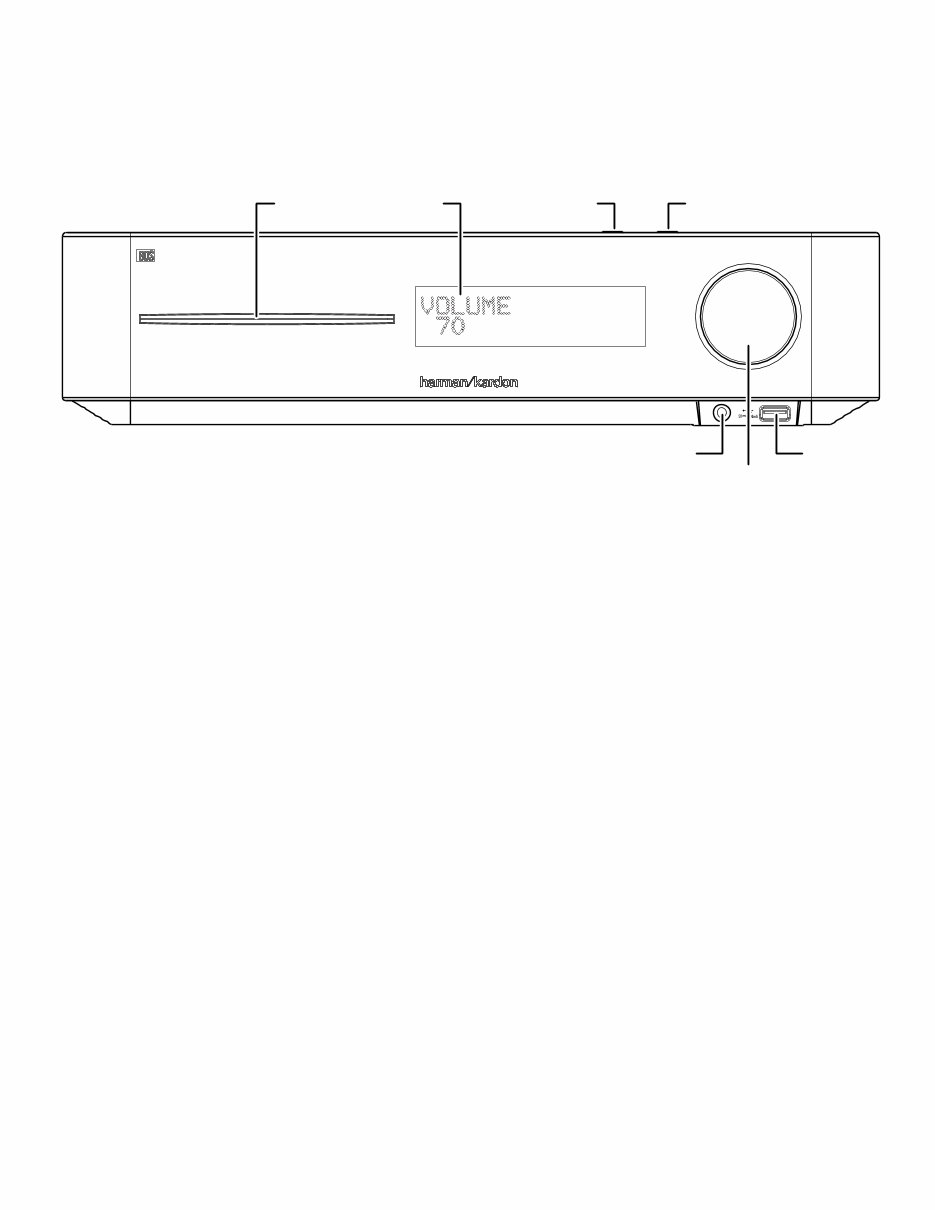
5
Receiver Front-Panel Controls
Disc slot: Insert a compatible disc into the slot. The BDS receiver’s disc player will
accept 5-inch (12cm) and 3-inch (8cm) discs.
Information display: Various messages appear on this display in response to
commands and in order to show the audio/video that is playing, the BDS receiver’s
settings or other aspects of the BDS receiver’s status as described throughout this
manual.
Eject button (on top of unit): Press this button to eject a disc from the BDS
receiver’s built-in disc player. Before pressing this button, make sure no objects are
blocking the disc-slot opening. NOTE: If you do not remove the ejected disc within
90 seconds, it will automatically re-load back into the disc player for protection.
Standby button (on top of unit): This button toggles the receiver between the On
and Standby modes.
Power indicator: This LED surrounds the Standby button. When the BDS receiver
is plugged into AC power, the LED turns amber to indicate that the receiver is in
Standby mode (ready to be turned on). When you turn the BDS receiver on (by the
Standby button or the remote control’s Power button), the LED turns white.
Headphone jack: Insert the 1/8-inch (3.5mm) stereo mini connector from a set
of headphones into this jack. NOTE: When a plug is inserted into the Headphone
jack, the BDS receiver’s speaker outputs automatically mute; the HDMI audio output
remains active.
Volume control: Rotate the disc clockwise to raise the volume; rotate
counterclockwise to lower the volume. The volume level will appear on the
Information display and on the on-screen menu.
IMPORTANT: Do not turn the receiver’s Volume control up to or past the point where
the audio from the speakers becomes distorted. Doing so can damage the speakers.
USB 2.0 port: Gently insert a flash drive or HDD disk drive with a USB Standard-A
cable to this port.
IMPORTANT: Do not connect a PC or other USB host/controller to this port, or
you may damage both the BDS receiver and the other device.
Orient the device’s plug so it fits all the way into the BDS receiver’s USB connector.
You may insert or remove the device at any time – there is no installation or ejection
procedure.
Receiver Front-Panel Controls
Disc Slot Information Display
Headphone Jack
Volume Control
Eject Button
(on top panel)
Standby Button
(on top panel)
USB Port
BDS 270/BDS 570
harman/kardon BDS 270 + 570 Service Manual
Page 6 of 90
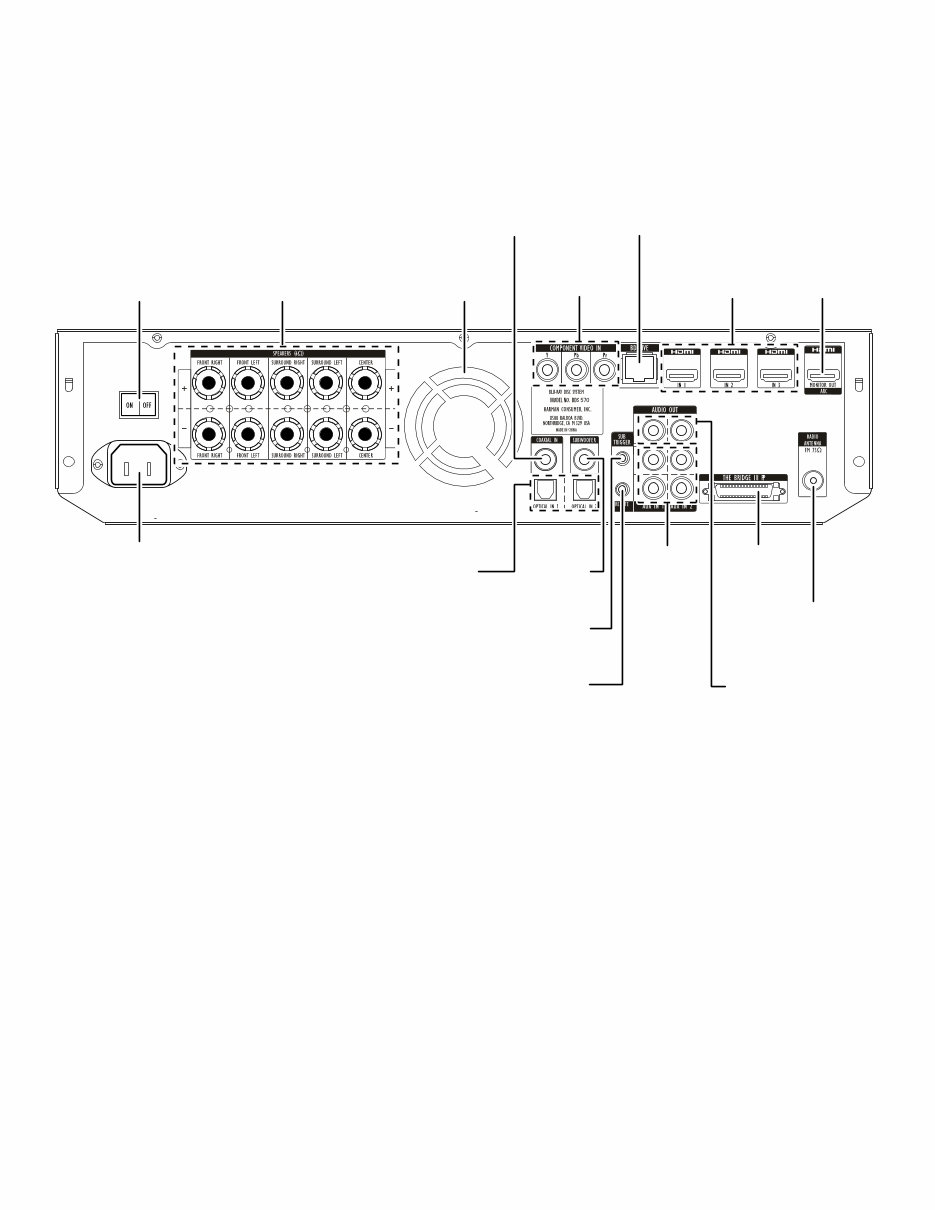
6
Receiver Rear-Panel Connections
Receiver Rear-Panel Connections
BDS 270/BDS 570
Main
Power Switch
Speaker
Connectors
Fan
Vents
Component
Video Input
Connector
HDMI Input
Connectors
HDMI
Monitor Out
Connector
AC Power
Connector
BD-Live
Connector
FM Antenna
Connector
Analog
Audio Input
Connectors
The Bridge IIIP
Connector
Subwoofer
Output
Connector
Remote
IR Input
Connector
Subwoofer
Trigger
Connector
Optical
Digital Input
Connectors
Coaxial
Digital Input
Connector
Analog
Audio Output
Connector
harman/kardon BDS 270 + 570 Service Manual
Page 7 of 90
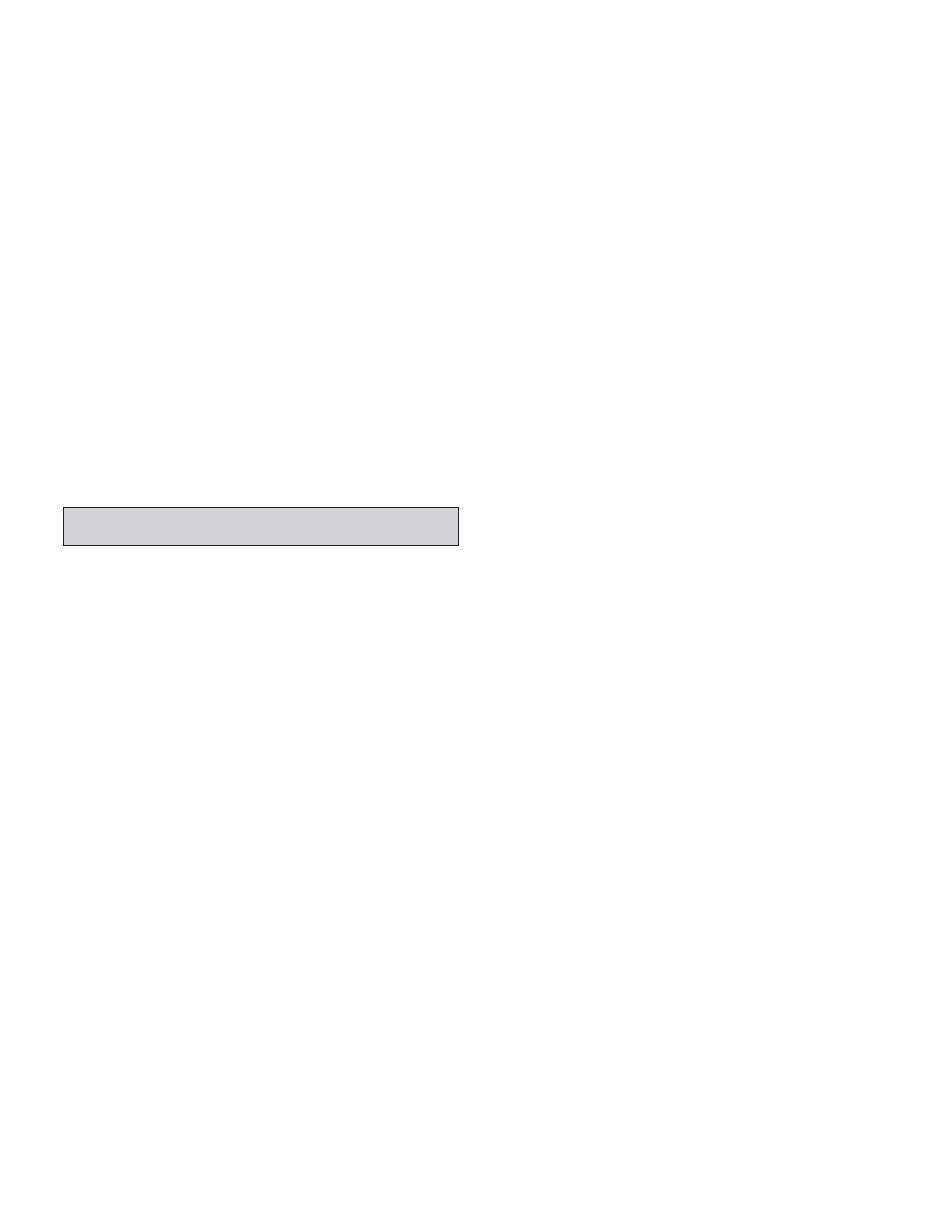
7
Receiver Rear-Panel Connections
NOTE: See the Connections section, on page 10, for detailed information about
making connections.
Main Power switch: This mechanical switch turns the BDS receiver’s power supply
on or off. After you have made and verified all connections (see the Connections
section, on page 10), set this switch to the “On” position. During normal use you will
usually leave this switch set to On; it cannot be turned on or off using the remote
control. To conserve energy when you’re not going to be using the receiver for an
extended period of time, set this switch to “Off.”
AC Power connector: After you have made and verified all other connections, plug
the supplied AC power cord into this input and into an unswitched AC outlet.
Speaker connectors: Use the speaker wires supplied with the speakers to connect
the satellite and center speakers to the proper terminals.
• The BDS 570 receiver (shown) has connections for five speakers: front left, front
right, surround left, surround right and center.
• The BDS 270 receiver (not shown) has connections for two speakers: front left
and front right.
See Connections, on page 10, for more information.
Fan vents: These vents are used by the receiver’s fan to cool the unit. Maintain a
clearance of at least three inches (75mm) from the nearest surface to avoid overheating
the unit. It is normal for the fan to remain off at most normal volume levels. An automatic
temperature sensor turns the fan on only when it is needed.
IMPORTANT NOTE: Never block the fan vents. Doing so could allow the AVR to
overheat to dangerous levels.
Optical Digital Input connectors: Connect the optical digital output of an audio-
only source component here. The signal may be a Dolby
®
Digital bitstream, a DTS
®
bitstream or a standard PCM digital-audio bitstream.
NOTE: Use only one type of digital connection for each source component.
Coaxial Digital Input connector: Connect the coaxial digital output of an audio-
only source component here. The signal may be a Dolby Digital bitstream, a DTS
bitstream or a standard PCM digital-audio bitstream.
NOTE: Use only one type of digital connection for each source component.
Component Video Input connector: If you have a video source device that has a
component video connector (and does not have an HDMI connector), use the component
video connector. You will also need to make an audio connection from the device to the
BDS receiver’s Aux In 1 connectors. See Connections, on page 11, for more information.
Subwoofer Output connector: Use the supplied mono RCA audio cable (with the
purple connectors) to connect this jack to the subwoofer’s Line-Level In LFE jack.
See Connecting a Powered Subwoofer, on page 10, for more details about making
connections.
Subwoofer Trigger connector: This connector provides 12V DC whenever the receiver
is on. It can be used to turn on and off other devices such as a powered subwoofer.
Remote IR Input connector: When the IR sensor on the front panel is blocked (such as
when the receiver is installed inside a cabinet), connect an optional IR receiver to the
Remote IR Input connector.
BD-Live connector: To be able to use the BD-Live feature, connect this port to
your local area network (LAN) using a Cat. 5/Cat. 5E network cable. See BD-Live
Interactivity, on page 21, for details.
Analog Audio Input connectors: Use these connectors to connect to an audio-
only source component (such as a tape deck). Do not connect a turntable to these
connectors without a phono preamp.
HDMI Input connectors (HDMI ver. 1.4a with 3-D): You can connect up to three
additional source devices that have HDMI connectors to the BDS receiver. The HDMI
connection transmits digital audio and video signals between devices, so you do not
have to make any additional audio connections for devices you connect via an HDMI
connector. The BDS receiver will pass 3-D video signals from 3-D capable HDMI source
devices to the TV via the HDMI Monitor Out connector. See Connecting Your HDMI Source
Devices, on page 11, for more information.
The Bridge IIIP connector: Connect The Bridge IIIP iPod/iPhone dock (available
separately) to this terminal.
Analog Audio Output connector: Connect this output to an analog recorder’s input
connector. You can record any signal from the receiver’s Analog Audio Input connectors.
HDMI Monitor Out connector (HDMI ver. 1.4a with 3-D): Connect the BDS
receiver’s HDMI output to your TV’s HDMI input. Since the HDMI cable transmits
both video and audio to the TV, we recommend that you set the receiver’s HDMI
audio output to Off in the receiver’s Audio menu to take full advantage of your BDS
receiver’s superior audio performance. The receiver’s HDMI Monitor Out connection
contains an Audio Return Channel that carries a digital audio signal from your TV or
video display back to the receiver. It allows you to listen to HDMI devices that are
connected directly to your TV (such as an Internet connection) without making an
additional connection from the device to the AVR.
IMPORTANT: Your BDS receiver is in compliance with HDCP (High-Definition
Copy Protection). Your TV must also be HDCP-compliant to be used with the BDS
receiver’s HDMI output. For best results, we do not recommend HDMI connections
in excess of ten feet (about 3 meters) without a repeater. If your TV has a DVI input,
you may use an optional HDMI-to-DVI cable or adapter for the video connection to
the TV. (The DVI connection is video-only.)
FM Antenna connector: Connect the supplied FM antenna to this terminal.
BDS 270/BDS 570
harman/kardon BDS 270 + 570 Service Manual
Page 8 of 90
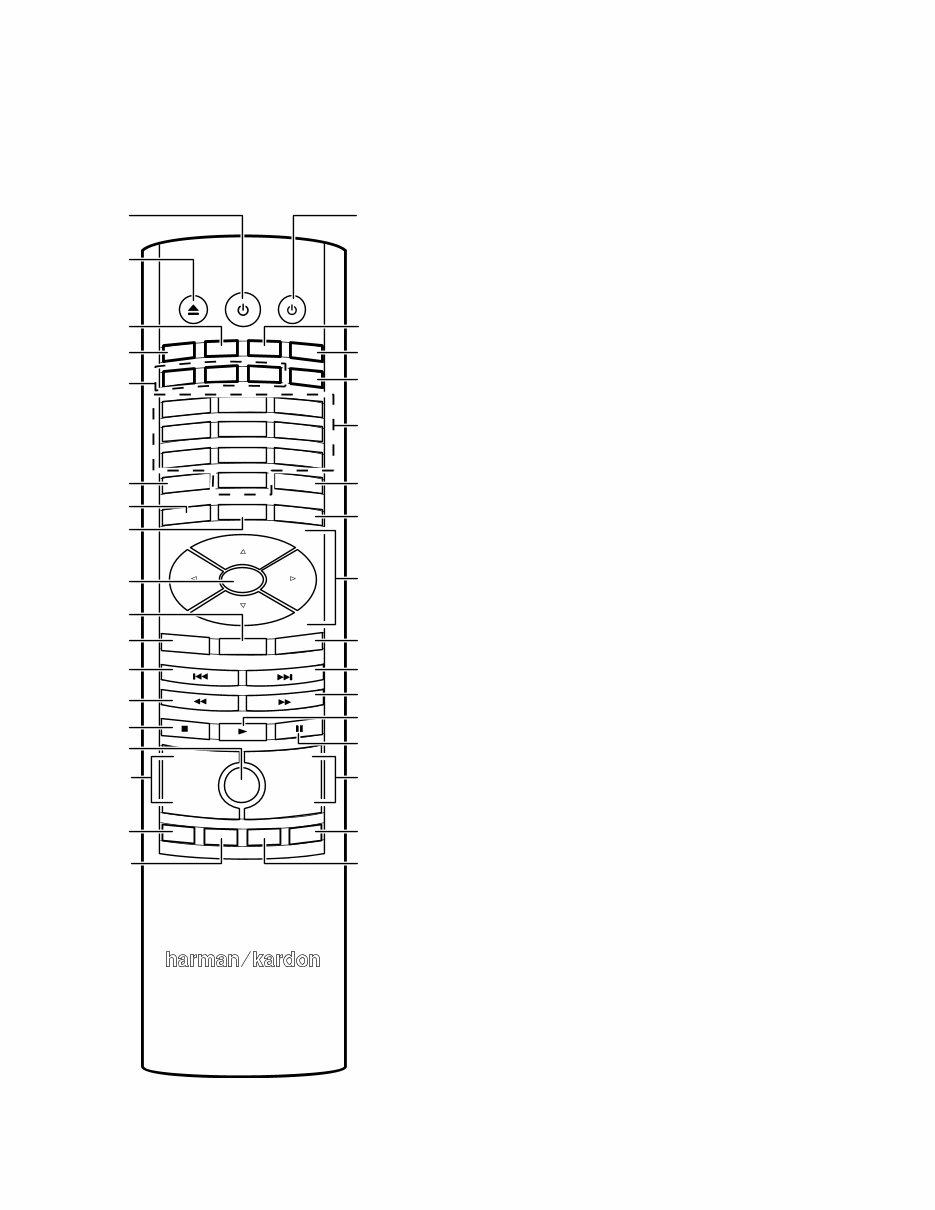
8
Remote Control Functions
Remote Control Functions
DISC
AUX
BRIDGE
RADIO
HDMI1
COMPONENT
HDMI3
HDMI2
2
EJECT POWER TV
1
3
5
4
6
8
0
7
9
REPEAT
HOME
DISPLAY
OPTIONS
SURROUND
OK
TOP MENU
POP-UP
CLEAR/EXIT
+ +
– –
VOLUME
CHANNEL
MUTE
THUMBNAIL ZOOM
BOOKMARK
PROGRAM
TV Power Button
Bridge Input Button
Aux Input Button
Component
Input Button
Numeric Buttons
Display Button
Options Button
Cursor Controls
Pop-Up Button
Search/Slow
Forward Button
Channel Up/
Down Buttons
Next/Step Button
Play Button
Pause Button
Zoom (Blue)
Button
Thumbnail
(Yellow) Button
Power Button
Radio Input Button
Disc Input Button
HDMI 1 – 3
Input Buttons
Eject Button
Repeat Button
Home Button
Surround Button
OK Button
Clear/Exit Button
Top Menu Button
Search/Slow
Reverse Button
Volume Up/Down
Buttons
Previous/Step
Button
Stop Button
Mute Button
Program (Red)
Button
Bookmark
(Green) Button
Power button: Pressing this button toggles the BDS receiver between the On and
Standby modes.
TV Power button: After you program the remote control, pressing this button turns
the TV’s power on and off. See Programming the Remote, on page 14.
Eject button: Press this button to eject a disc from the BDS receiver’s built-in disc
player. Before pressing this button, make sure no objects are blocking the disc slot
opening.
Radio Input button: Pressing this button selects the BDS receiver’s built-in FM
radio as the system’s active audio source. Pressing this button also puts the remote
control into the control mode for the radio. See Using the Radio, on page 22, for
details. NOTE: Pressing this button when the BDS receiver is in the Standby mode
will switch it on.
Bridge Input button: Pressing this button selects an iPod device inserted
in a connected The Bridge IIIP dock (available separately) as the system’s active
audio source. Pressing this button also puts the remote control into the control
mode for the iPod device. See Listening to Your iPod/iPhone Device, on page 22, for
details. NOTE: Pressing this button when the BDS receiver is in the Standby mode
will switch it on.
Disc Input button: Pressing this button selects the BDS receiver’s built-in disc
player as your entertainment system’s active audio and video source and plays a
disc that has been inserted into the player. Pressing this button also puts the remote
control into the disc player control mode. See Using the Disc Player, on page 20, for
details. NOTE: Pressing this button when the BDS receiver is in the Standby mode
will switch it on.
Aux Input button: Pressing this button selects the receiver’s active rear-panel
audio input as the system’s active audio source. Repeatedly pressing the button
cycles through all of the rear-panel audio inputs. See Listening to Audio Sources,
on page 23, for details.
Pressing this button also places the remote into the auxiliary-component control
mode, enabling the remote to use any pre-programmed and/or learned functions.
See Listening to Audio Sources, on page 23, for details. NOTE: Pressing this button
when the BDS receiver is in the Standby mode will switch it on.
HDMI 1-3 Input buttons: Pressing these buttons selects the device connected to
the corresponding HDMI input as the active audio and video source. NOTE: Pressing
any of these buttons when the BDS receiver is in the Standby mode will switch it on.
Component Input button: Pressing this button selects the device connected to the
Component Video Input connector as the active video source. NOTE: Pressing this
button when the BDS receiver is in the Standby mode will switch it on.
Numeric buttons: Use these buttons to enter numbers for various items.
Repeat button: When the BDS receiver is playing a Blu-ray Disc recording or DVD,
pressing this button cycles through the following repeat modes: Chapter, Title, All,
Off. When the BDS receiver is playing a CD or listening to media stored on an iPod
or USB device, this button cycles through the following repeat modes: Track, All, Off.
Display button: When you are playing Blu-ray Disc and DVD recordings, pressing
this button activates a bar display containing information about the currently-
playing disc or program. The button does not function when the BDS receiver is
playing material from an iPod device, a USB device, an auxiliary source or the radio.
Home button: Pressing this button returns the on-screen display to the Home
screen from whatever screen is active when the button is pressed.
Options button: Pressing this button displays any available options for the item
that is active at the time the button is pressed. When listening to an Aux source,
pressing the Options button lets you adjust the audio delay to eliminate “lip sync”
errors between the sound and picture when watching video programs with sound
playing through one of the receiver’s rear-panel audio inputs. See Listening to Audio
Sources, on page 23, for details.
Surround button: Pressing this button cycles through all of the surround-sound
modes that are available for the active program. Each press of the Surround button
will change to the next mode in line. A pop-up display will appear, showing the
modes as you cycle through them. NOTE: Not all surround modes will be available
for all programs. See Surround-Sound Modes, on page 20, for more information.
BDS 270/BDS 570
harman/kardon BDS 270 + 570 Service Manual
Page 9 of 90
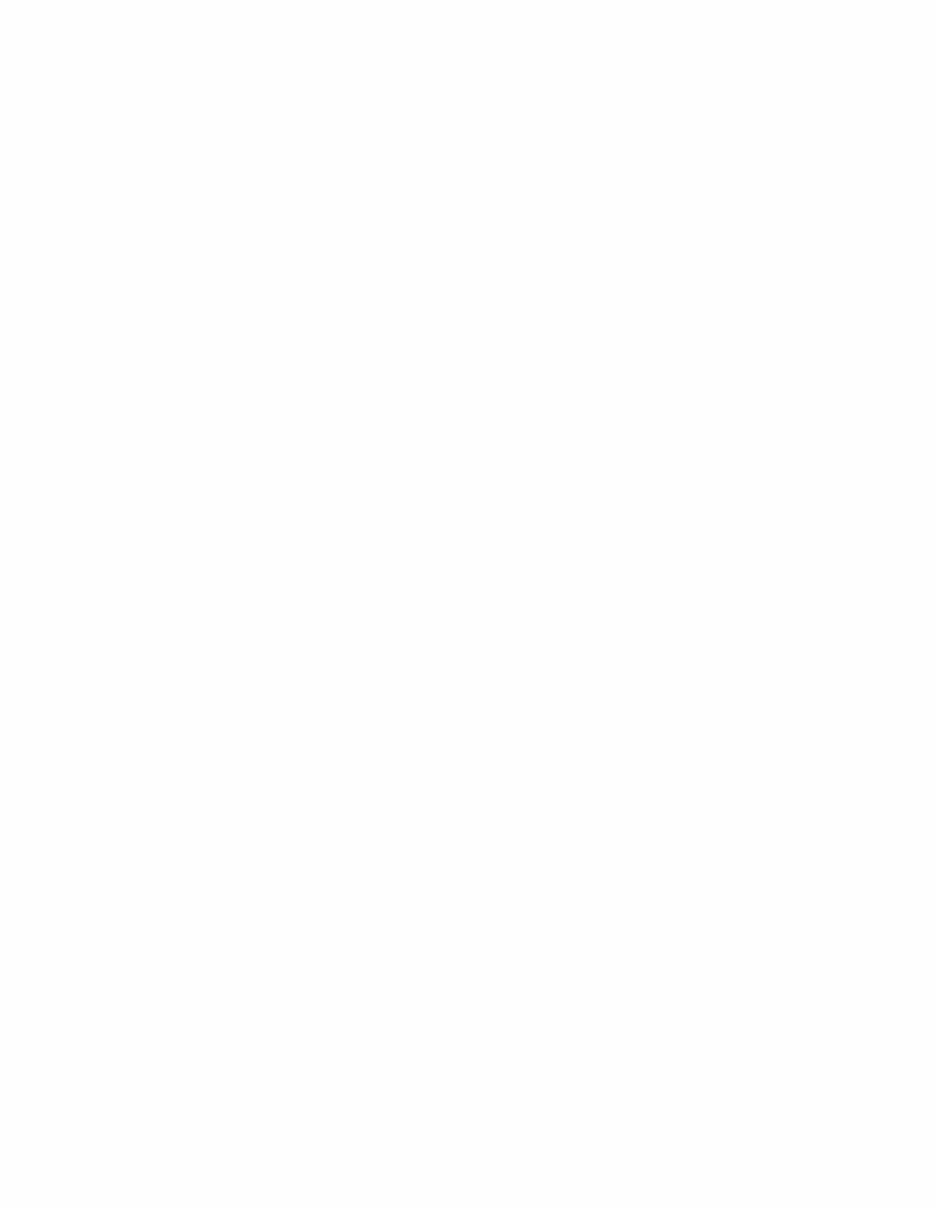
9
Remote Control Functions
OK button: Press this button to select the highlighted item on the on-screen menu.
Cursor controls: Use these buttons to navigate through items on the on-screen
menu.
Top Menu button: Displays the top menu of the Blu-ray Disc recording or DVD that
is playing. NOTE: This feature is disc-dependent. Not all DVDs have top menus. If
the DVD has no top menu, pressing the Top Menu button may display the disc menu,
depending on how the disc’s menu system was authored. See Using the Disc Player,
on page 20, for details.
Clear/Exit button: Pressing this button exits the current on-screen menu and
displays the previous screen; it also clears incorrect entries made when entering
numbers with the Numeric buttons.
Pop-Up button: Pressing this button while playing a Blu-ray Disc recording or DVD
displays its disc menu. NOTE: This feature is disc-dependent. Not all DVDs have
pop-up menus. If a DVD has no pop-up menu, pressing the Pop-Up button may
display the disc menu, depending on how the disc’s menu system was authored.
Previous/Step button: Press this button once to skip to the beginning of a track
or, when viewing photos, to the previous photo. Press the button twice to skip to
the beginning of the previous track. Press the button repeatedly to go back through
the previous chapters or tracks. When video content is playing on Blu-ray Disc
recordings and DVDs, press the Pause button first; afterwards, each subsequent
press of the Previous/Step button reverses the video one frame.
Next/Step button: Press this button once to skip to the beginning of the next track
or, when viewing photos, to the next photo. Press the button repeatedly to advance
through the next chapters or tracks. When video content is playing, press the Pause
button first; afterwards, each subsequent press of the Next/Step button advances
the video one frame.
Search/Slow Reverse button: Press this button to reverse through a disc track.
For Blu-ray Disc recordings and DVDs, each press cycles through 2x, 4x, 8x, 16x
and 32x reverse speed. Pressing the button while a Blu-ray Disc recording or DVD is
paused will reverse through the chapter in slow motion. Each press cycles through
1/2, 1/4, 1/8 and 1/16 normal speed.
Search/Slow Forward button: Press this button to fast-forward through the current
disc track. For Blu-ray Disc recordings and DVDs, each press cycles through 2x, 4x,
8x, 16x and 32x normal speed. Pressing the button while a Blu-ray Disc recording
or DVD is paused will play through the chapter in slow motion. Each press cycles
through 1/2, 1/4, 1/8 and 1/16 normal speed.
Stop button: Press this button to stop playback at the current point. (Pressing the
Play button will resume playback from this point.) Press the Stop button twice to
stop playback fully. NOTE: Some settings and functions will be available only when
the player is fully stopped.
Play button: Press this button to play a disc that has been loaded into the player’s
disc drawer or a music file that has been highlighted on the on-screen menu.
Pressing this button when viewing photos begins a slide show of all photos in the
current folder.
Mute button: Press this button to mute the sound from the BDS receiver’s speaker
outputs. Press the button again to un-mute the sound. NOTE: The Mute button does
not mute the HDMI audio outputs.
Pause button: Press this button to pause a disc or music file that is playing. Pressing
the button while a Blu-ray Disc recording or DVD is playing will freeze-frame on the
current video frame. Pressing the button while the disc is paused will resume play.
Pressing this button while viewing photos freezes the current photo on the screen.
Volume +/– buttons: Press these buttons to increase or decrease the volume of the
BDS receiver’s speaker outputs. NOTE: The Volume +/– buttons do not change the
volume of the HDMI audio outputs.
IMPORTANT: Do not turn the Volume buttons up to or past the point where the
audio from the speakers becomes distorted. Doing so can damage the speakers.
Channel +/– buttons: When Radio is the source selected on the remote control, the
Channel +/– buttons select the next higher or lower preset station.
Program (Red) button: Press this button to create a programmed playback list for
the currently-playing disc. See Programmed Play, on page 21, for more information.
Zoom (Blue) button: Press the Zoom button to zoom in on or recede from a video
image or slide. Use the Navigation buttons to zoom in on different sections of the
image. NOTE: This function is disc-dependent for Blu-ray Disc recordings and DVDs.
Not all discs can be zoomed in on.
Bookmark (Green) button: Press this button to activate the Bookmark function.
See Bookmark Function, on page 21, for more information.
Thumbnail (Yellow) button: Press this button while playing a photo slide show to
display thumbnail images of all photos in the slide show.
Red, Green, Yellow and Blue buttons: When the BDS receiver is playing a
Blu-ray Disc recording, these buttons can activate features and menus that may
vary from disc to disc. Refer to the menu instructions for each particular disc for
more information. NOTE: These Blu-ray Disc functions may override the Bookmark,
Thumbnail, Program and Zoom functions.
BDS 270/BDS 570
harman/kardon BDS 270 + 570 Service Manual
Page 10 of 90
You're Reading a Preview
What's Included?
Fast Download Speeds
Online & Offline Access
Access PDF Contents & Bookmarks
Full Search Facility
Print one or all pages of your manual
$33.99
Viewed 15 Times Today


Loading...
Secure transaction
What's Included?
Fast Download Speeds
Online & Offline Access
Access PDF Contents & Bookmarks
Full Search Facility
Print one or all pages of your manual
$33.99
The Harman Kardon HK BDS 270 and HK BDS 570 Service Manual is a comprehensive guide for the 2.1-channel and 5.1-channel 3-D Blu-ray home cinema receivers. This manual is an invaluable resource for both professional mechanics and DIY enthusiasts.
- OWNERS MANUAL
- TROUBLESHOOTING GUIDE
- BASIC SPECIFICATIONS
- SOFTWARE UPGRADE PROCESS
- TROUBLESHOOTING CHARTS
- EXPLODED VIEW AND PARTS, BDS 570
- EXPLODED VIEW AND PARTS, BDS 270
- ELECTRICAL PARTS LIST
- PCB LAYOUT DRAWINGS
- WIRING DIAGRAM
- SCHEMATIC DIAGRAMS
This manual is in English and consists of 90 pages. It is available in PDF format and is compatible with both Windows and MAC platforms.
We're currently collecting product reviews for this item. In the meantime, here are some reviews from our past customers sharing their overall shopping experience.
4.5
Out of 5.0

Overall Rating
89%
of customers that buyfrom this merchant give
them a 4 or 5-Star rating.
Verified Buyer
September 18, 2025 by Phill S. (LINCOLNSHIRE, GB)
“Great communication”
Verified Buyer
September 18, 2025 by robert N. (US)
“thanks”
Verified Buyer
September 18, 2025 by Stephen W. (New York, US)
“nice quick purchase”
Verified Buyer
September 18, 2025 by Dan S. (US)
“Fast and easy”
Verified Buyer
September 18, 2025 by Leif H. (Texas, US)
“Very easy and quick buy”
Verified Buyer
September 18, 2025 by Derek H. (Georgia, US)
“It was very easy to find and purchase the repair manual that I needed!”
Verified Buyer
September 18, 2025 by Doug R. (US)
“Stop”
Verified Buyer
September 18, 2025 by Matthew I. (Worker Region, US)
“We've got a mix of Doosan forklifts at our facility and finding one manual that covers them all was a surprise. Got everything from service procedures to controller diagnostics. Helped me fix a charger issue and it's now bookmarked on the shop computer for the whole team. Way easier than calling the hotline.”
Verified Buyer
September 18, 2025 by Harry T. (US)
“Easy to use”
Verified Buyer
September 18, 2025 by J B. (US)
“good”





