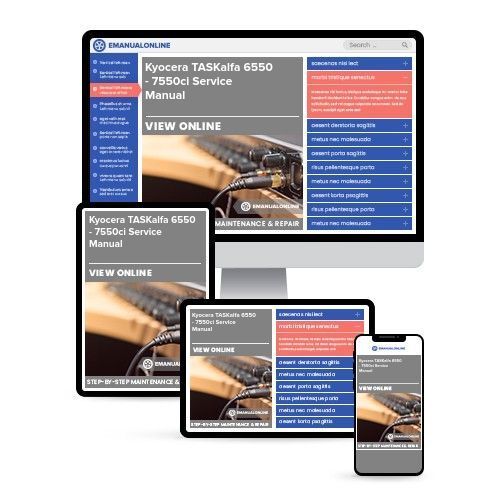
Kyocera TASKalfa 6550 - 7550ci Service Manual
What's Included?
Fast Download Speeds
Offline Viewing
Access Contents & Bookmarks
Full Search Facility
Print one or all pages of your manual

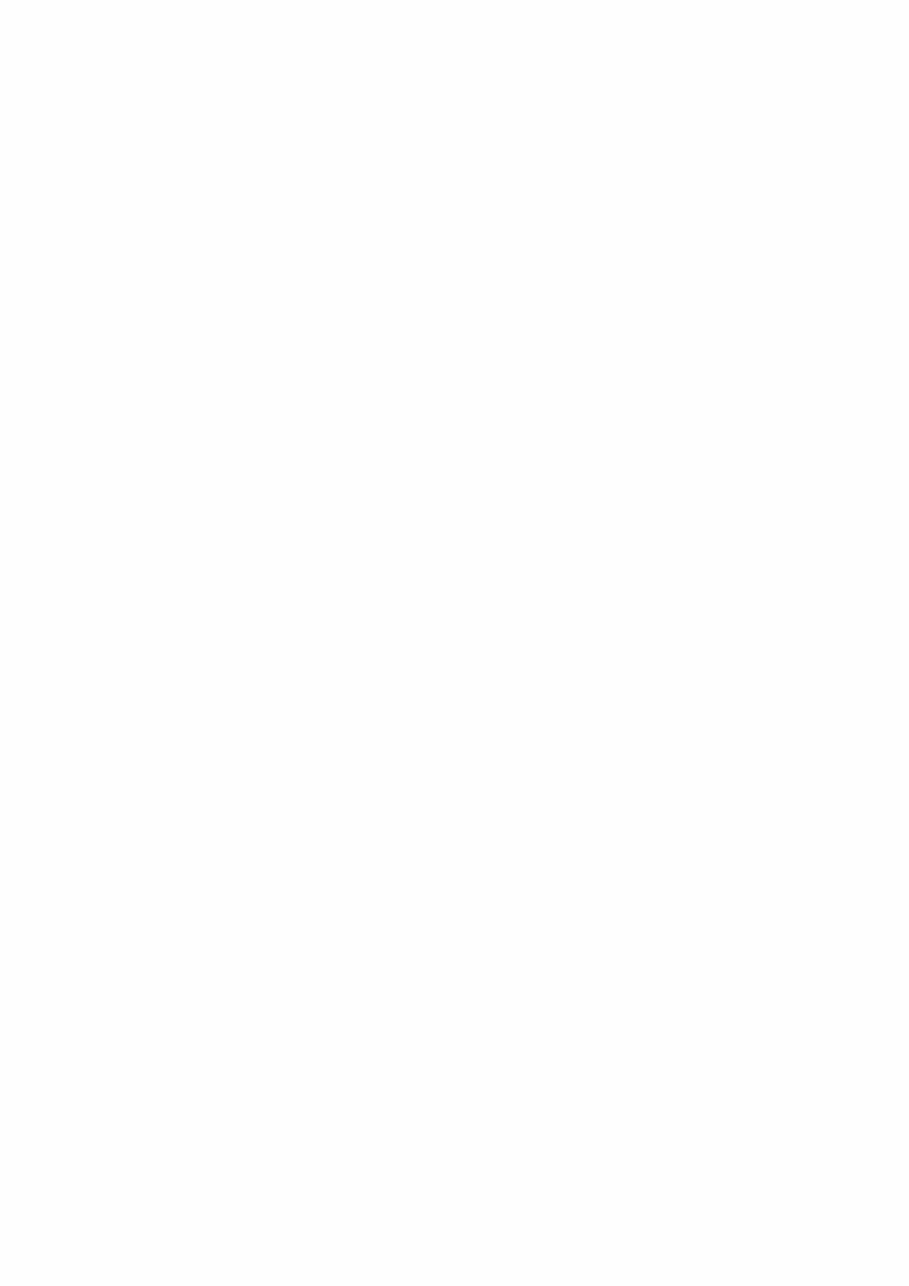
Legal Notes
Unauthorized reproduction of all or part of this guide is prohibited.
The information in this guide is subject to change without notice.
We cannot be held liable for any problems arising from the use of this product, regardless of the information herein.
Regarding Trademarks
Microsoft®, Windows®, Windows 7®, Windows Vista®, Windows XP®, Windows Server®, Word®, Powerpoint® is a
registered trademark of Microsoft Corporation in the U.S. and/or other countries. KPDL is a trademark of Kyocera
Corporation. PCL® is a trademark of Hewlett-Packard Company. TrueType® and Mac OS® are registered trademark of
Apple Inc., Adobe®, Acrobat®, Adobe Reader®, Photoshop® and PostScript® are trademarks of Adobe Systems,
Incorporated. UNIX® is a trademark in the United States and other countries, licensed exclusively through X/Open
Company Limited.
All other brand and product names herein are registered trademarks or trademarks of their respective companies.
Examples of the operations given in this guide support the Windows 7 printing environment. Essentially the same
operations are used for Microsoft Windows Vista, Windows XP, Windows Server 2003, and Windows Server 2008
environments.
User Interface screen captures shown in this guide may differ depending on your printing device.
This user guide and its contents were developed for the 5.2 driver.
Models supported by the KX printer driver
TASKalfa 3050ci
TASKalfa 3550ci
TASKalfa 4550ci
TASKalfa 5550ci
TASKalfa 6550ci
TASKalfa 7550ci
© 2011 KYOCERA MITA Corporation
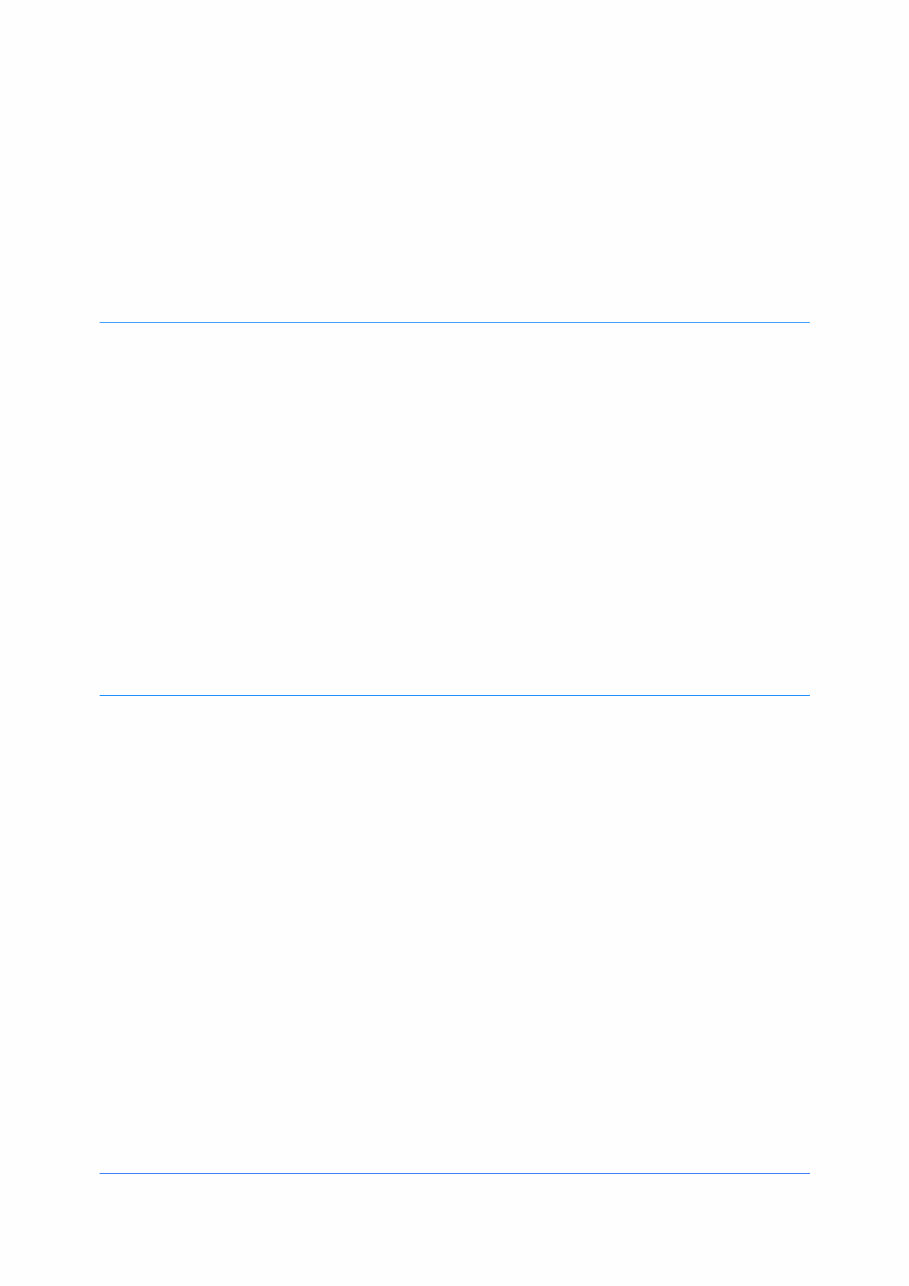
Table of Contents
Chapter 1 Installation
Preparing to Install the Driver ........................................................................................................ 1-1
Selecting an Installation Method ................................................................................................... 1-1
Installing Utilities ........................................................................................................................... 1-2
Upgrading Driver Components ...................................................................................................... 1-2
Express Installation ....................................................................................................................... 1-2
Installing in Express Mode ....................................................................................................... 1-2
Custom Installation ....................................................................................................................... 1-4
Installing in Custom Mode with a Network Connection using Discover ................................... 1-4
Installing in Custom Mode with a USB Connection using Discover ......................................... 1-5
Installing in Custom Mode with a Network Connection using Custom Select .......................... 1-6
Installing in Custom Mode with a USB Connection using Custom Select ................................ 1-8
Optional Printer Components ........................................................................................................ 1-9
Installing Optional Printer Components ................................................................................... 1-9
The Add Printer Wizard ................................................................................................................. 1-9
Installing a Printer Driver in Windows 7 and Windows Vista .................................................... 1-9
Installing a Printer Driver in Windows XP .............................................................................. 1-10
Printer Driver Settings Access ..................................................................................................... 1-10
Changing the Default Driver Settings .................................................................................... 1-10
Chapter 2 Device Settings
Accessing Device Settings ............................................................................................................ 2-1
Device Options .............................................................................................................................. 2-1
Setting Device Options ............................................................................................................ 2-1
Setting Punch Options ............................................................................................................. 2-1
Setting up Custom Boxes ........................................................................................................ 2-2
Auto Configure .............................................................................................................................. 2-3
Enabling Auto Configuration .................................................................................................... 2-3
Memory ......................................................................................................................................... 2-3
Administrator Settings ................................................................................................................... 2-4
General ......................................................................................................................................... 2-4
Show Quick Print Tab .............................................................................................................. 2-4
Send Count Information ........................................................................................................... 2-4
Send Application Name ........................................................................................................... 2-4
Associate Profile with Application ............................................................................................ 2-5
Password Protect Administrator Settings ................................................................................ 2-5
SNMP ...................................................................................................................................... 2-5
Lock Settings ................................................................................................................................ 2-7
Lock Settings Options .............................................................................................................. 2-7
User Login ..................................................................................................................................... 2-8
User Login Options .................................................................................................................. 2-8
Printing with User Login ........................................................................................................... 2-9
Job Accounting ............................................................................................................................. 2-9
Job Accounting Options ......................................................................................................... 2-10
Printing with Job Accounting ................................................................................................. 2-10
User Settings .............................................................................................................................. 2-11
KX DRIVER i
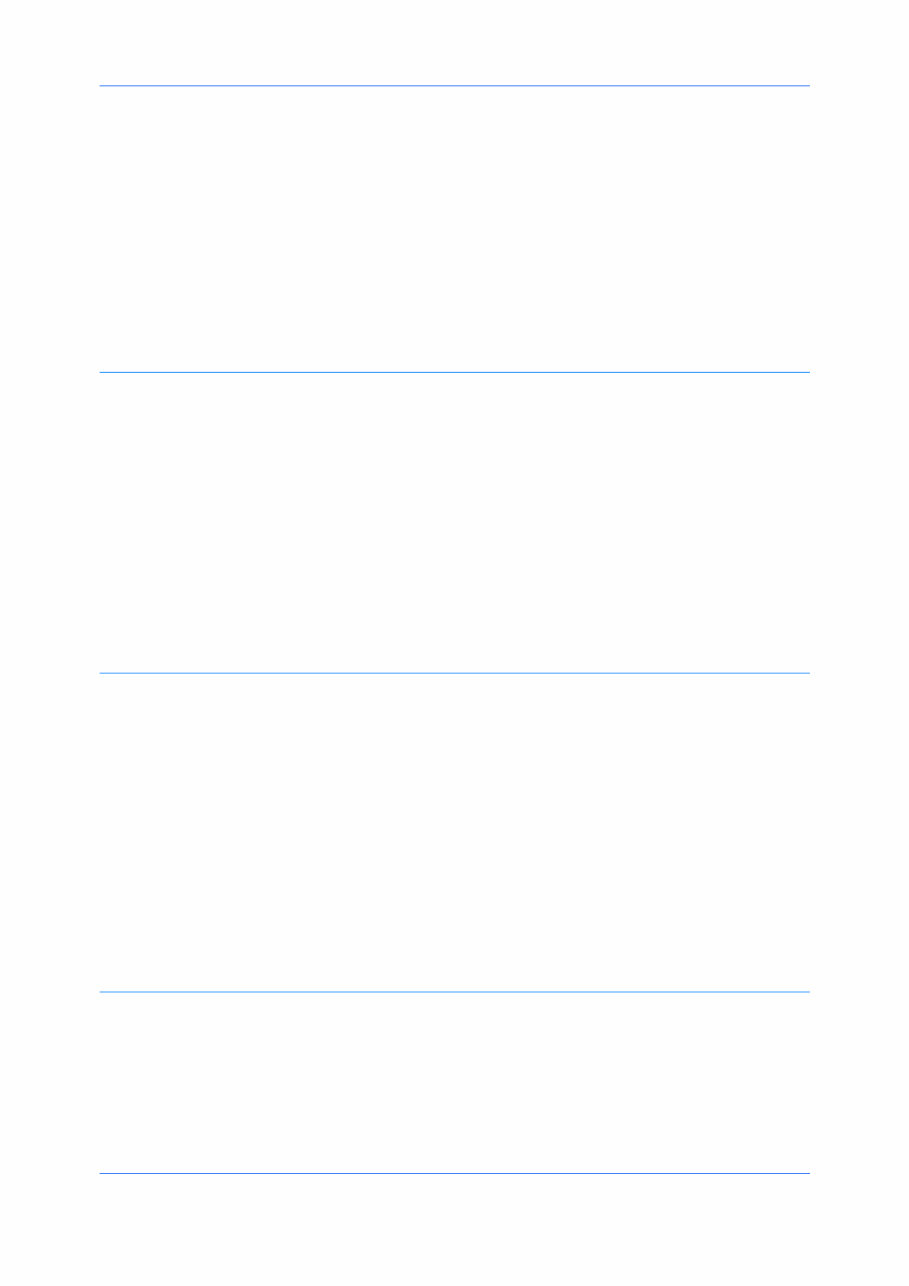
Identification .......................................................................................................................... 2-11
Units ...................................................................................................................................... 2-11
Language Preference ............................................................................................................ 2-12
PDL (Page Description Language) ............................................................................................. 2-12
PDL Options .......................................................................................................................... 2-12
PDF Options .......................................................................................................................... 2-14
XPS Driver .................................................................................................................................. 2-16
Compatibility Settings ................................................................................................................. 2-16
Media Source Enumeration ................................................................................................... 2-16
Ignore Application Collation ................................................................................................... 2-17
Combine Source and Media Type Lists ................................................................................. 2-17
Removing a Plug-in ..................................................................................................................... 2-17
Chapter 3 Quick Print
Quick Print Options ....................................................................................................................... 3-1
Common Printing Options ....................................................................................................... 3-1
Color Mode .............................................................................................................................. 3-2
Collate ..................................................................................................................................... 3-2
Duplex Printing ........................................................................................................................ 3-2
Multiple Pages per Sheet ........................................................................................................ 3-3
Edit Quick Print ........................................................................................................................ 3-3
Profiles .......................................................................................................................................... 3-4
Selecting a Profile .................................................................................................................... 3-4
Saving a Profile ....................................................................................................................... 3-4
Editing a Profile ....................................................................................................................... 3-5
Importing a Profile ................................................................................................................... 3-5
Exporting a Profile ................................................................................................................... 3-6
Application Based Printing ....................................................................................................... 3-6
Chapter 4 Basic
Basic Settings ............................................................................................................................... 4-1
Source and Media Types .............................................................................................................. 4-2
Print Size and Page Size ............................................................................................................... 4-2
Creating a Custom Page Size ................................................................................................. 4-3
Printing with Custom Size Pages ............................................................................................. 4-3
Duplex Printing .............................................................................................................................. 4-3
Printing in Duplex Mode .......................................................................................................... 4-4
Collate ........................................................................................................................................... 4-4
Printing Collated Documents ................................................................................................... 4-5
Printing in Color, Black & White, and EcoPrint .............................................................................. 4-5
Print Preview ................................................................................................................................. 4-5
Previewing a Print Job ............................................................................................................. 4-5
Kyocera Logo ................................................................................................................................ 4-6
Displaying Version Information ................................................................................................ 4-6
Displaying Plug-in Information ................................................................................................. 4-6
Chapter 5 Layout
Multiple Pages per Sheet .............................................................................................................. 5-1
Printing Multiple Pages per Sheet ........................................................................................... 5-1
Scaling .......................................................................................................................................... 5-2
Setting Scaling on the Page .................................................................................................... 5-2
Full Bleed ...................................................................................................................................... 5-2
Printing with Full Bleed ............................................................................................................ 5-3
Booklet .......................................................................................................................................... 5-3
Printing a Booklet .................................................................................................................... 5-3
User Guide ii
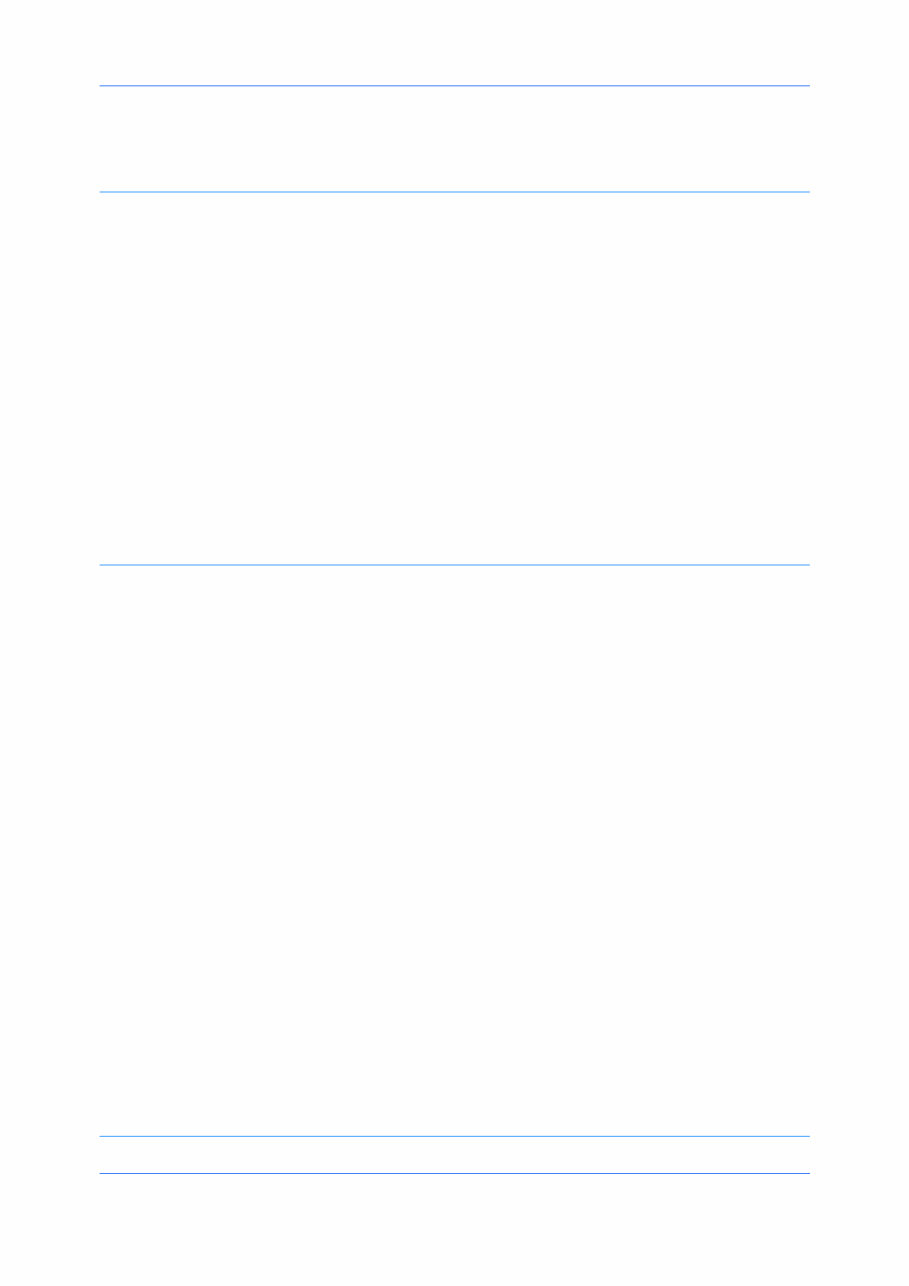
Poster ............................................................................................................................................ 5-3
Printing a Poster ...................................................................................................................... 5-4
Chapter 6 Finishing
Separation ..................................................................................................................................... 6-1
Rotate Copies .......................................................................................................................... 6-1
Offset Jobs .............................................................................................................................. 6-2
Bi-Fold ........................................................................................................................................... 6-2
Printing with Bi-Fold ................................................................................................................. 6-2
Tri-Fold .......................................................................................................................................... 6-2
Printing with Tri-Fold ................................................................................................................ 6-3
Finishing Edge .............................................................................................................................. 6-3
Finishing Edge Combinations .................................................................................................. 6-3
Setting the Finishing Edge ....................................................................................................... 6-4
Positioning Options for Finishing Edge .................................................................................... 6-4
Custom Finishing Edge Settings ............................................................................................. 6-4
Gutter ............................................................................................................................................ 6-5
Creating a Gutter ..................................................................................................................... 6-5
Staple ............................................................................................................................................ 6-5
Stapling a Print Job ................................................................................................................. 6-6
Punch ............................................................................................................................................ 6-6
Creating Punch Holes for a Print Job ....................................................................................... 6-6
Chapter 7 Imaging
Print Quality and EcoPrint ............................................................................................................. 7-1
Selecting Print Quality ............................................................................................................. 7-1
Selecting EcoPrint ................................................................................................................... 7-1
Trapping ........................................................................................................................................ 7-2
Gloss Mode ................................................................................................................................... 7-2
Fonts ............................................................................................................................................. 7-2
Font Settings ........................................................................................................................... 7-3
Selecting Font Settings ............................................................................................................ 7-3
Font Substitution ..................................................................................................................... 7-3
Disable Device Fonts ............................................................................................................... 7-4
Graphics ........................................................................................................................................ 7-4
Selecting Graphics Settings .................................................................................................... 7-4
Pattern Scaling ........................................................................................................................ 7-5
Inversion Settings .................................................................................................................... 7-5
Optimization Settings .............................................................................................................. 7-5
CIE Optimization ..................................................................................................................... 7-6
Image Compression Mode ...................................................................................................... 7-6
Color Mode ................................................................................................................................... 7-6
Printer Profile ................................................................................................................................ 7-6
Color Correction ............................................................................................................................ 7-7
Setting a Default Color Profile ................................................................................................. 7-8
Color Adjustment .......................................................................................................................... 7-9
Selecting Custom Color Adjustment ........................................................................................ 7-9
Adjusting HSL (Hue, Saturation, Lightness) ............................................................................ 7-9
Adjusting Color Balance ........................................................................................................ 7-10
Color Conversion ........................................................................................................................ 7-10
Black & White Adjustment ........................................................................................................... 7-11
Adjusting Black and White Settings ....................................................................................... 7-11
Text and Graphics Effects ........................................................................................................... 7-11
Chapter 8 Publishing
KX DRIVER iii
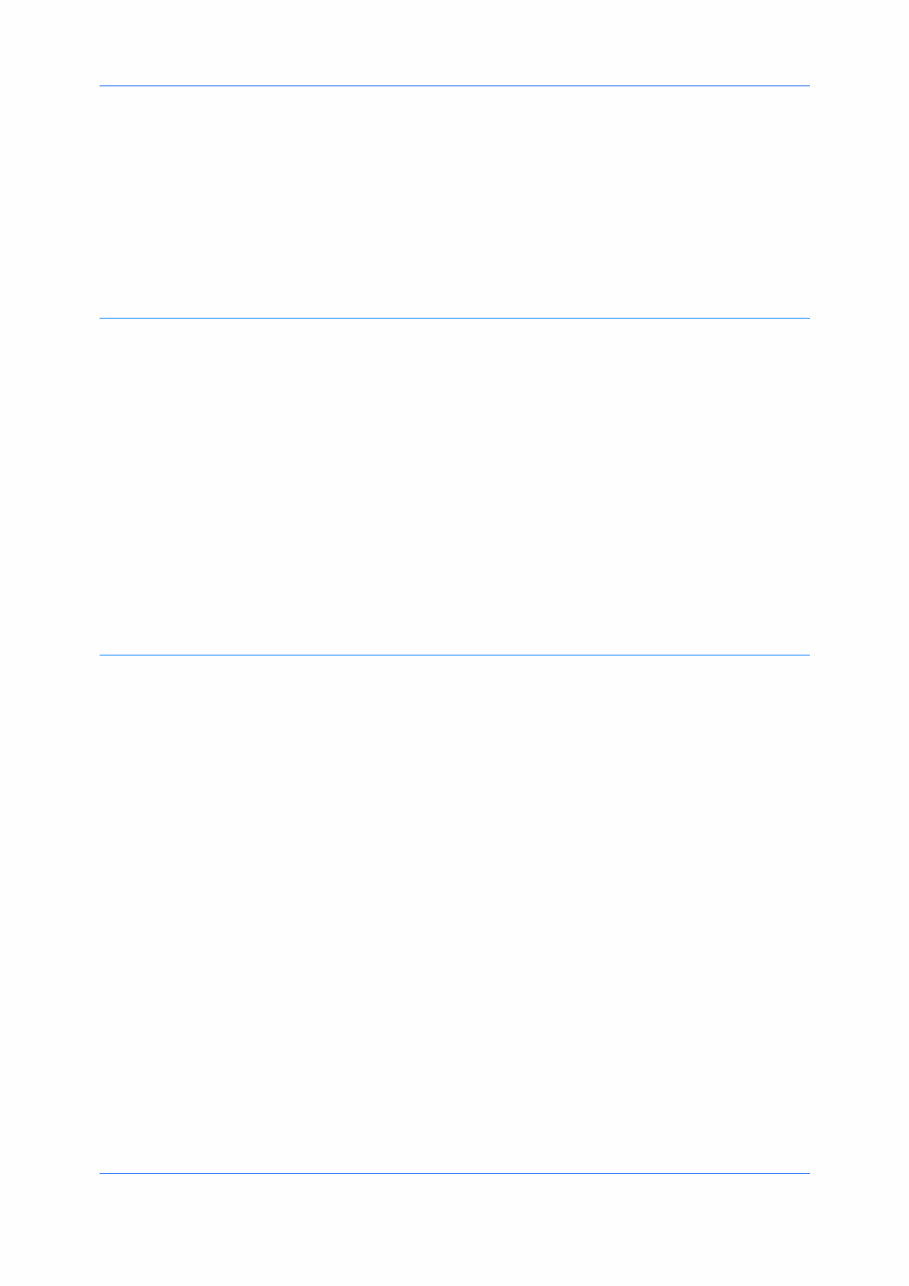
Cover Mode .................................................................................................................................. 8-1
Printing Covers ........................................................................................................................ 8-1
Cover Mode Options ................................................................................................................ 8-2
Choosing Cover Media ............................................................................................................ 8-4
Page Insert .................................................................................................................................... 8-5
Printing Page Inserts ............................................................................................................... 8-5
Page Insertion Options ............................................................................................................ 8-6
Transparency Interleaving ............................................................................................................ 8-6
Inserting Backing Sheets Between Transparencies ................................................................ 8-7
Chapter 9 Job
Job Storage (e-MPS) .................................................................................................................... 9-1
Job Storage (e-MPS) options .................................................................................................. 9-1
Custom Box .................................................................................................................................. 9-2
Storing a Job in a Custom Box ................................................................................................ 9-2
Quick Copy ................................................................................................................................... 9-3
Printing a Quick Copy Job ....................................................................................................... 9-3
Proof and Hold .............................................................................................................................. 9-3
Printing a Proof and Hold Job .................................................................................................. 9-4
Private Print .................................................................................................................................. 9-4
Storing a Private Print Job ....................................................................................................... 9-4
Job Storage ................................................................................................................................... 9-5
Storing a Job Storage Job ....................................................................................................... 9-5
Job Name ...................................................................................................................................... 9-5
Don’t Use Application Name .................................................................................................... 9-5
Overwrite Job Name ................................................................................................................ 9-6
Selecting a Job Name ............................................................................................................. 9-6
Chapter 10 Advanced
Prologue/Epilogue ....................................................................................................................... 10-1
Selecting a Prologue/Epilogue File ........................................................................................ 10-1
Editing a Prologue/Epilogue File ........................................................................................... 10-1
Deleting a Prologue/Epilogue File ......................................................................................... 10-2
Assigning a Prologue/Epilogue File ....................................................................................... 10-2
Unassigning a Prologue/Epilogue File ................................................................................... 10-2
Specifying the Insertion Point ................................................................................................ 10-2
Watermark .................................................................................................................................. 10-3
Adding or Editing a Watermark .............................................................................................. 10-3
Selecting Pages for Watermark ............................................................................................. 10-4
Security Watermark .................................................................................................................... 10-5
Adding or Editing a Security Watermark ................................................................................ 10-6
Adjusting Security Watermark Calibration ............................................................................. 10-7
Selecting Pages for Security Watermark ............................................................................... 10-7
Color Optimizer ........................................................................................................................... 10-8
Optimizing RGB Color for Printing ......................................................................................... 10-8
Status Monitor ............................................................................................................................. 10-9
Selecting Status Monitor Options .......................................................................................... 10-9
Setting Status Monitor Preferences ..................................................................................... 10-10
EMF Spooling ........................................................................................................................... 10-11
Selecting EMF Spooling ...................................................................................................... 10-11
Enable Client Profile .................................................................................................................. 10-11
Glossary ................................................................................................................................................................... i
User Guide iv
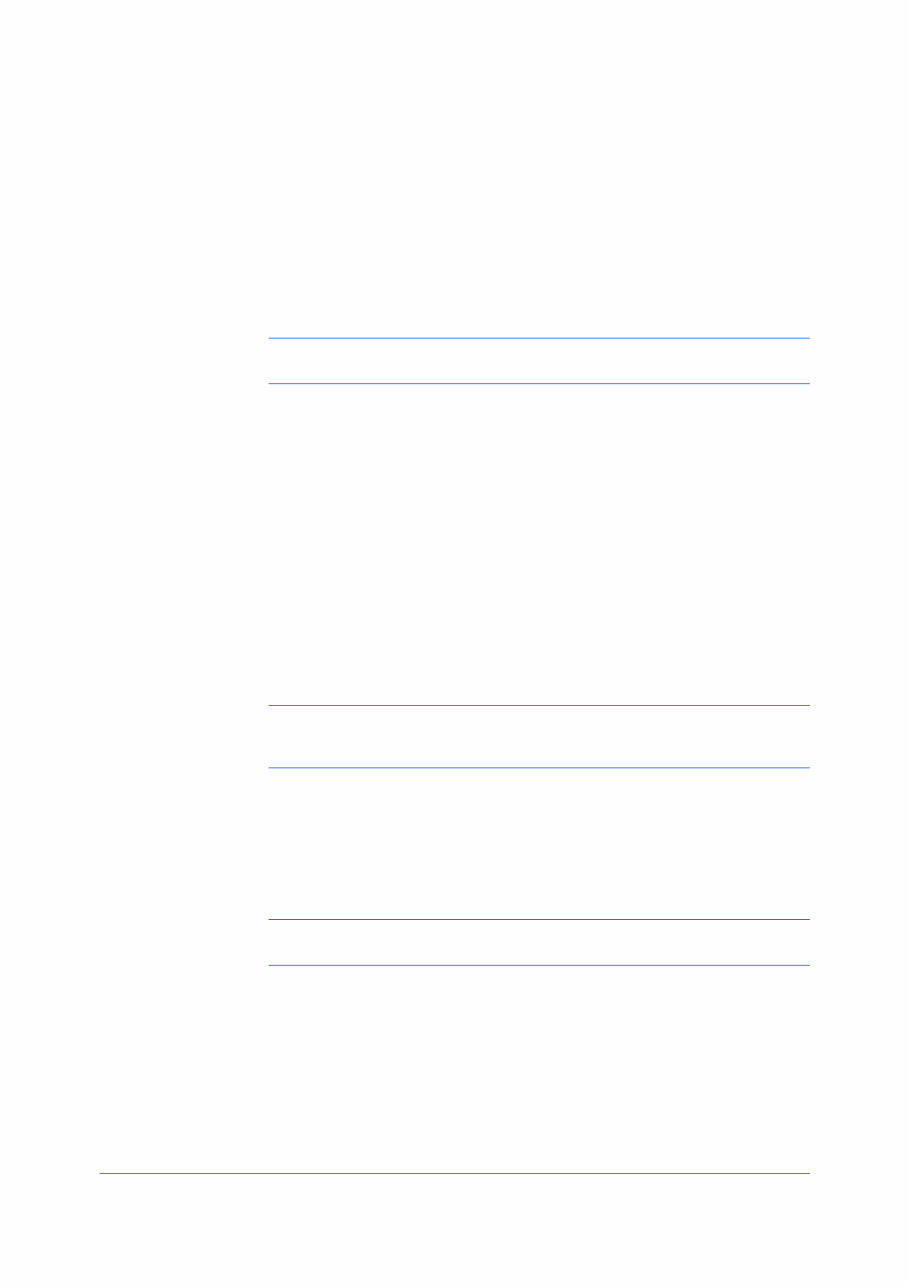
1 Installation
A printer driver is an application that manages communication between a printer
and your computer. Once installed, the printer driver settings must be
configured in the printer Properties and Printing Preferences.
Note: In Windows operating systems, you must be logged in with
administrator rights to install the printer driver.
Preparing to Install the Driver
This section describes the initial steps to take before you install the printer
driver, and based on your operating system, the next procedure you can follow.
1
Turn on the computer and the printer.
In Windows 7 and Windows Vista with a USB connection, a driver installation
will be made from the Microsoft Windows Update site if a certified driver is
available and the system is connected to the web. We recommend you continue
with the steps to install the driver for an expanded feature set. In Windows, if the
Found New Hardware Wizard dialog box appears during the installation
process, click Cancel. If the Hardware Installation warning dialog box
appears, click Continue Anyway.
2
Insert the Product Library disc into the disc drive. The Main Menu appears.
Note: If the Product Library fails to start after inserting it into the disc drive,
use Windows Explorer to locate Setup.exe on the local drive and double-click
to open.
3
Click View License Agreement to read the license agreement.
4
Click Accept to proceed.
5
To begin the installation, click Install Software.
Note: If the Windows Security warning dialog box appears at any point
during the installation process, click Install this driver software anyway.
6
The Installer appears with several installation methods displayed.
Selecting an Installation Method
You can select Express Mode for a network or USB connection and the
installation wizard will discover your printers. You can also select Custom
Mode for a network or USB connection and either manually select installation
packages and specify utilities or let the installation wizard discover your printer.
KX DRIVER 1-1
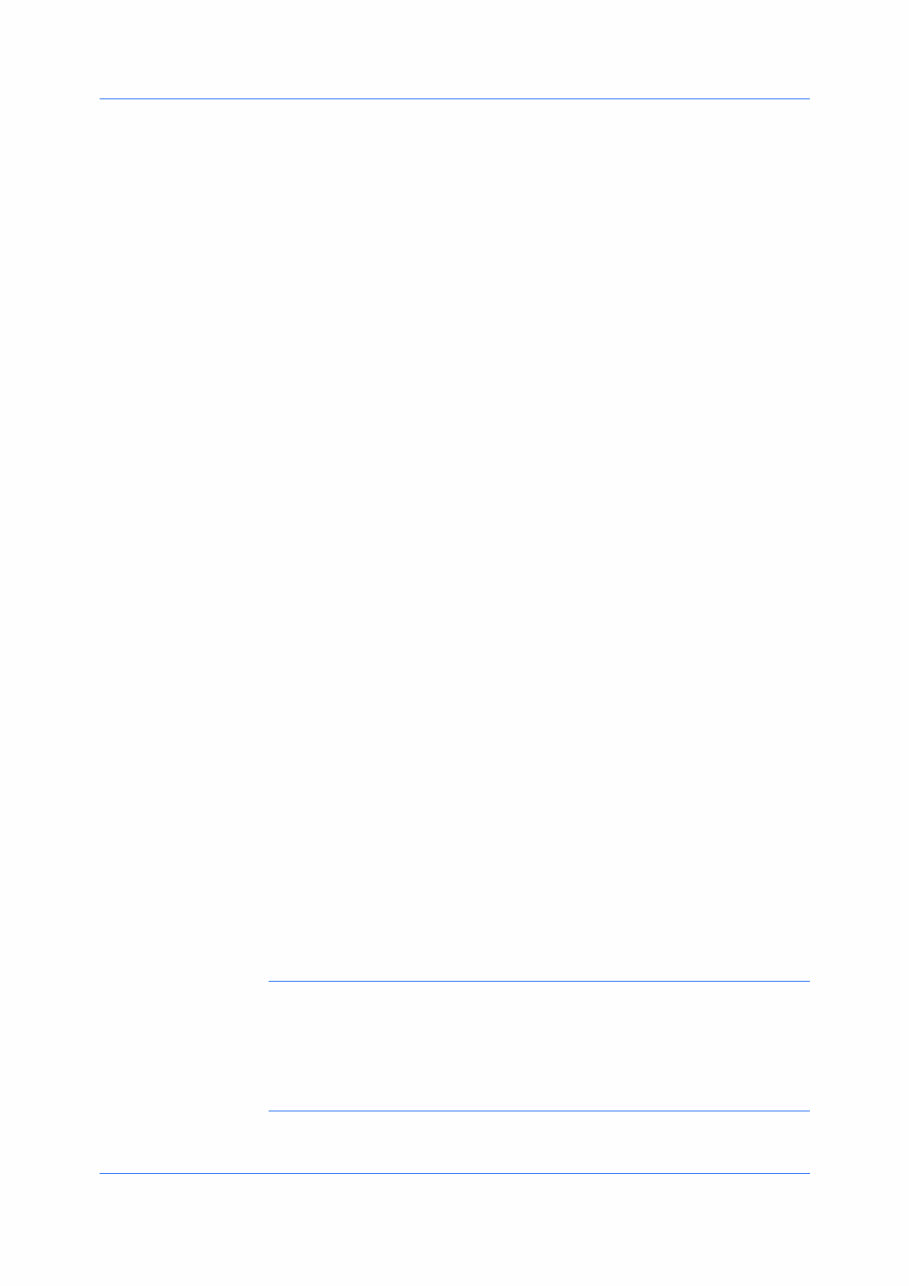
Installation
Express Mode Installation
Installing in Express Mode on page 1-2
Custom Mode Installation
Installing in Custom Mode with a Network Connection using Discover on
page 1-4
Installing in Custom Mode with a USB Connection using Discover on page 1-
5
Installing in Custom Mode with a Network Connection using Custom Select
on page 1-6
Installing in Custom Mode with a USB Connection using Custom Select on
page 1-8
Installing Utilities
On the Installation Method page, click Utilities to install printer utilities. You
can also select utilities to install during the Custom Installation procedure.
Upgrading Driver Components
If the installation wizard detects older driver or utility components, the Software
Component Upgrade page appears.
1
Choose the component to upgrade. Click Next.
2
Confirm your upgrade settings. To start the upgrade, click Upgrade.
3
When the upgrade completes, click Next. The Installation Method page
appears.
Express Installation
Express Mode applies to driver installation for a USB or network connection
only. The installation wizard discovers printers that are turned on, and
connected by USB and network cable. In Custom Mode, you are able to select
the installation packages and specify the port.
Installing in Express Mode
This section describes the express installation procedure of the driver software
in Windows operating systems.
1
Ensure that your printer and computer are turned on and connected by USB or
network cable.
Note: In Windows 7 and Windows Vista with a USB connection, a driver
installation will be made from the Microsoft Windows Update site if a certified
driver is available and the system is connected to the web. We recommend you
continue with the steps to install the KX Driver for an expanded feature set. In
Windows, if the Found New Hardware Wizard dialog box appears during the
installation process, click Cancel. If the Hardware Installation warning dialog
box appears, click Continue Anyway.
User Guide 1-2
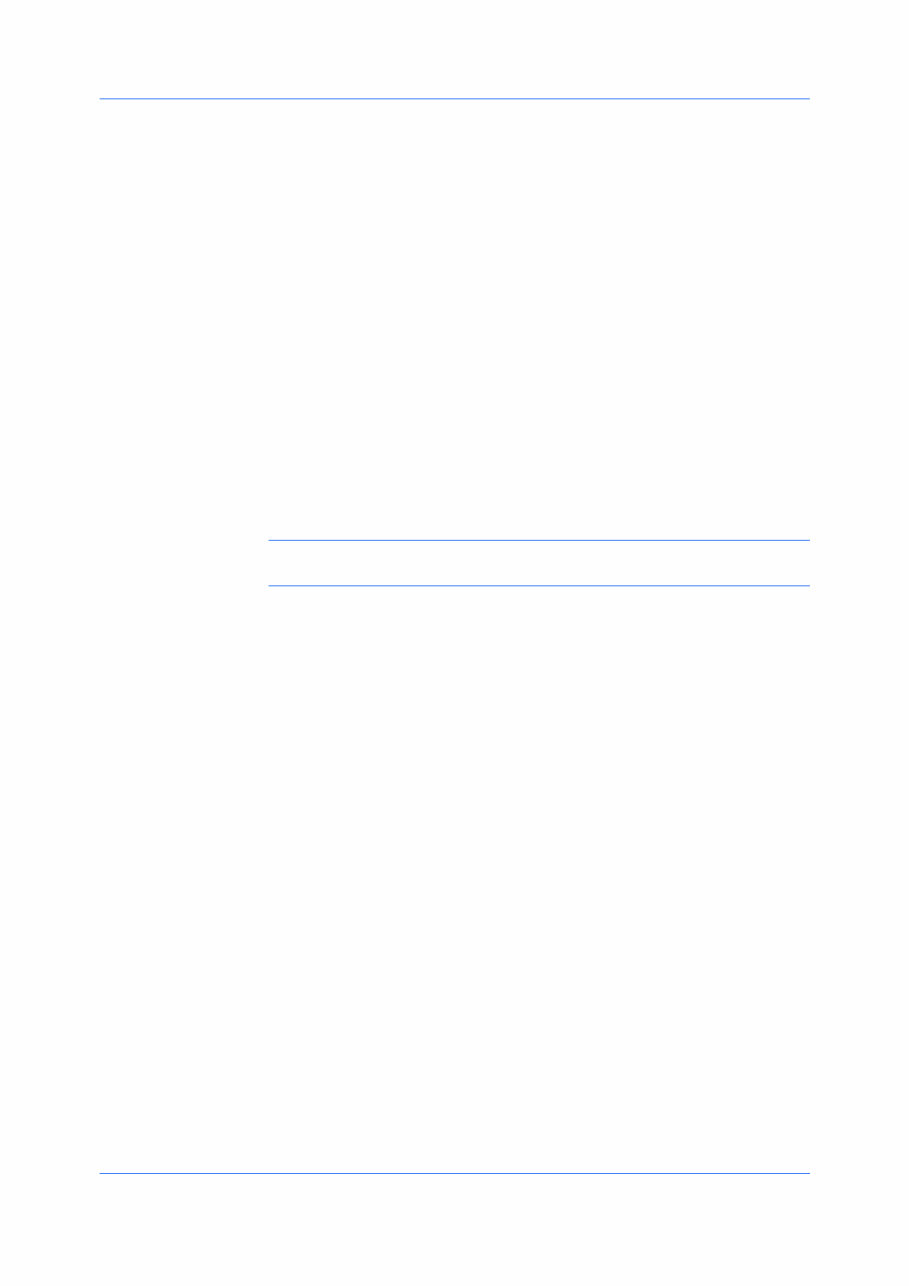
Installation
2
On the Installation Method page, click Express Mode.
3
The Discover Printing System page opens, searching for your printing
system.
If Discover finds your printing system, select your model from the list and click
Next.
If Discover does not find your printing system, a message appears. Remove
and reinsert the USB or network cable, and ensure it is connected properly.
Click Refresh to retry the discovery. If the system still cannot find your printing
system, contact your system administrator.
4
Select Use host name for port name to use a host name for the Standard
TCP/IP port. If the installation wizard still displays the IP address, contact your
system administrator. (Not available with a USB connection.)
5
Click Information if you want to open a dialog box with details about IP
Address, Host Name, Printer Model, Contact, Location, and Serial Number.
Click OK. Click Next. (Not available with a USB connection.)
6
On the Printer Settings page, you can assign a name to your printing system.
Note: With a first time USB connection, the Printer Settings page does not
appear.
You can also choose to share this printer with others or set this printer as the
default printer. Make your selections, and then click Next.
7
On the Confirm Settings page, click Install if the settings are correct. Click
Back to correct the settings.
8
The Installation Completed page appears displaying the following driver
options.
Print a test page
This selection verifies a connection with the printer and creates a print out of
the installed driver components.
Enable Status Monitor
The Status Monitor displays system status messages on your computer
screen during printing tasks. The Status Monitor button appears on the
Advanced tab.
Show Quick Print Tab
This selection lets you define basic print options into group profiles that can
be accessed easily. The Show Quick Print tab option also appears in the
Administrator Settings in Device Settings.
Device Settings
Select the Device Settings check box to open Device Settings where you
can choose installed options for your printing system. (The Device Settings
check box appears only in Windows XP with a network connection.)
When the installation completes successfully, click Finish to exit the installation
wizard.
A message may appear if there is a software installation failure.
KX DRIVER 1-3
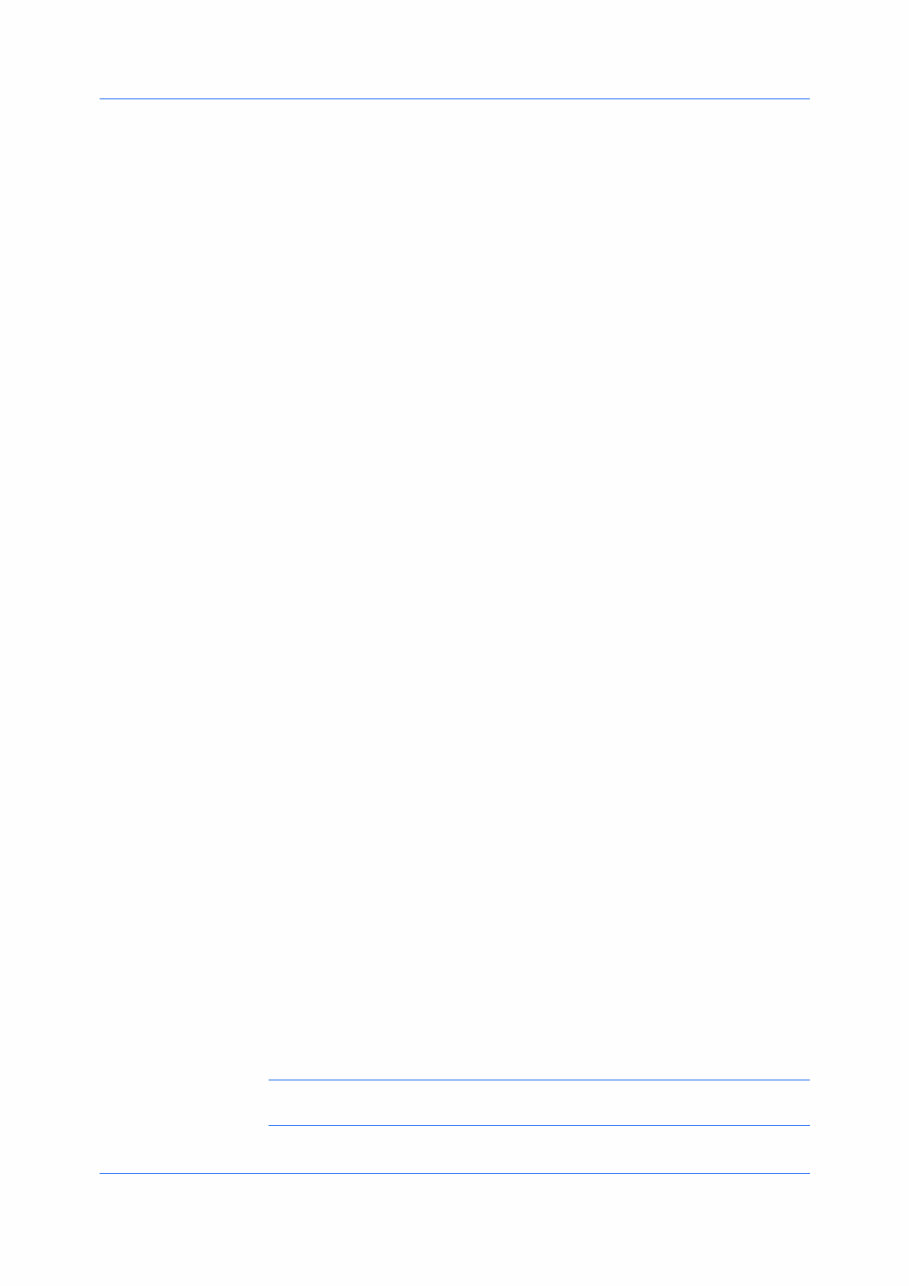
Installation
Click Finish, and retry the installation. If the same message appears again,
contact your system administrator.
The installation of the printer is now complete. If prompted, restart your
computer.
Custom Installation
Custom Mode applies to driver installation for a USB or network connection.
The installation wizard can discover printers that are turned on, and connected
by USB and network cable, or you can manually select the driver from drivers
that are available. You can specify the printer port, fonts, and the utilities you
want to install.
Printer drivers that ship with Windows operating systems are called minidrivers.
The minidriver is available separately for PCL and KPDL and provides basic
support for your printer.
The KX XPS DRIVER is only available for printing systems used with Windows
7 and Windows Vista. The XPS driver is discussed in the Device Settings
chapter. Minidriver functionality is not documented in this user guide.
Installing in Custom Mode with a Network Connection using
Discover
This section describes the custom installation procedure of the driver software
in Windows operating systems using a network connection.
1
Ensure that your printer and computer are connected to a network.
2
On the Installation Method page, select Custom Mode.
3
The Discover Printing System page opens searching for your printing system.
The Discover button is automatically selected. A list of models appears. Click
Next.
If Discover does not find your printing system, a message appears. Remove
and reinsert the network cable, and ensure it is connected properly. Click
Refresh to retry the discovery. If the system still cannot find your printing
system, contact your system administrator.
4
On the Custom Installation page, select the driver and software packages you
want to install from the Driver and Utility tabs, and clear those not intended for
installation. Click Next.
If you only select software packages from the Utility tab, you will skip to the
Confirm Settings page.
5
On the Printer Settings page, you can assign a name for your printing system.
You can also choose to share this printer with others or set this printer as the
default printer. Make your selections, and then click Next.
6
On the Confirm Settings page, click Install if the settings are correct. Click
Back to correct the settings.
Note: If the Hardware Installation warning dialog box appears, click
Continue.
User Guide 1-4
You're Reading a Preview
What's Included?
Fast Download Speeds
Offline Viewing
Access Contents & Bookmarks
Full Search Facility
Print one or all pages of your manual
$31.99
Viewed 58 Times Today


Loading...
Secure transaction
What's Included?
Fast Download Speeds
Offline Viewing
Access Contents & Bookmarks
Full Search Facility
Print one or all pages of your manual
$31.99
This is the official service manual for the Kyocera TASKalfa 6550ci and 7550ci, designed for the latest range of Kyocera high volume color copiers/MFP machines. It contains 505 pages of technical data and information, organized as follows:
- Cover
- Contents
- Specifications
- Installation
- Maintenance Mode
- Troubleshooting (including a full list of Kyocera error codes)
- Assembly and disassembly
- Requirements on PWB replacement
- Mechanical construction
- Electrical parts layout
- Operation of the PWBs
- Appendixes
- INSTALLATION GUIDE
This manual is essential for effectively servicing and repairing the Alphard range of Kyocera machines, and it is useful for both professional mechanics and DIY enthusiasts.




