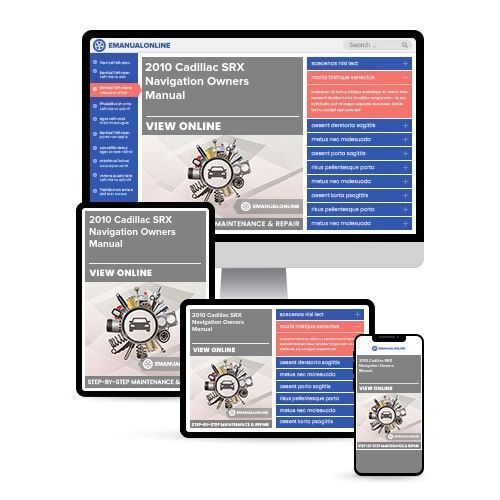
2010 Cadillac SRX Navigation Owners Manual
What's Included?
Fast Download Speeds
Online & Offline Access
Access PDF Contents & Bookmarks
Full Search Facility
Print one or all pages of your manual
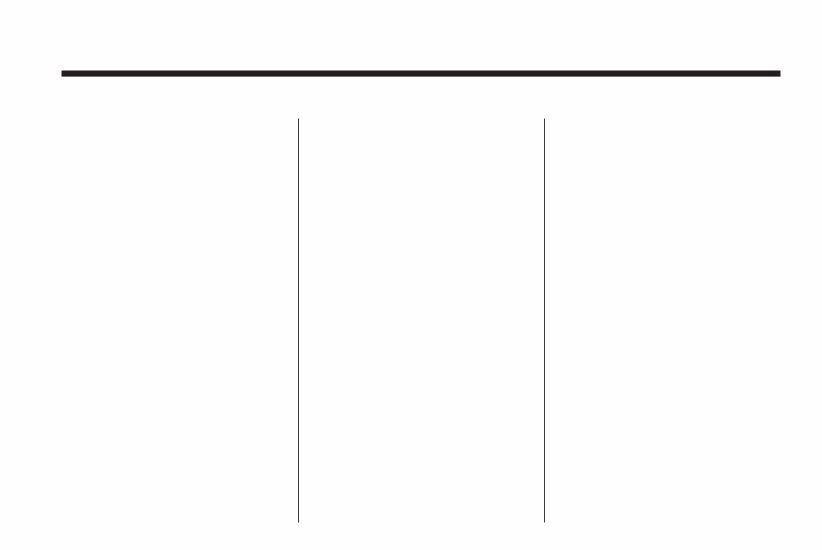
Infotainment System
......... 3
Introduction ...................... 3
Overview ....................... 4
Radio ............................. 12
AM-FM Radio ............... 12
Satellite Radio .............. 18
Audio Players ................ 19
CD/DVD Player ............ 19
MP3 ........................... 24
Hard Drive
Device (HDD) .......... 27
Auxiliary Devices .......... 39
Rear Seat Infotainment ... 40
Rear Seat Entertainment
(RSE) System ......... 40
Navigation ...................... 41
Using the Navigation
System .................. 41
Maps .......................... 45
Navigation Symbols ....... 47
Destination .................. 52
Configure Menu ............ 63
Global Positioning
System (GPS) ......... 73
Vehicle Positioning ........ 74
Problems with Route
Guidance ................ 75
If the System Needs
Service .................. 75
Ordering Map DVDs ...... 75
Trademarks and License
Agreements ............ 76
Database Coverage
Explanations ........... 86
Voice Recognition .......... 86
Index
...................................i-1
2010 Cadillac SRX Navigation System M
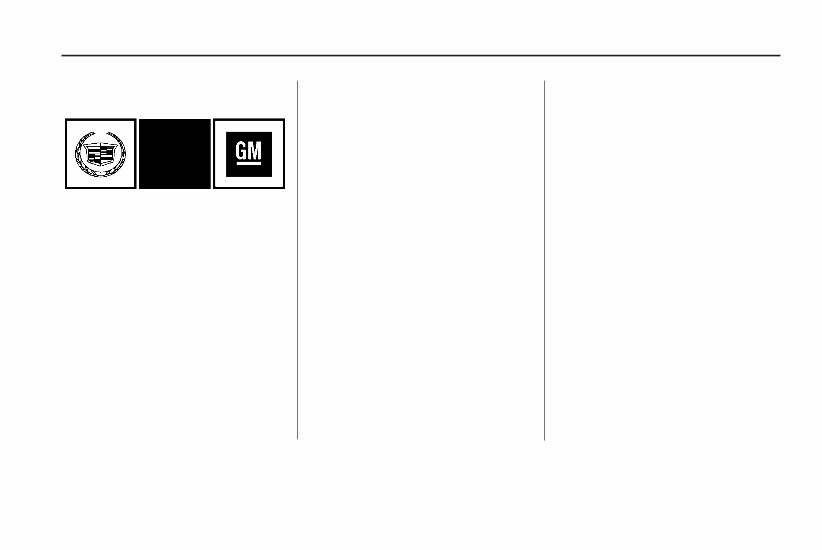
Introduction
GENERAL MOTORS, GM, the GM
Emblem, CADILLAC, the CADILLAC
Crest & Wreath, and the name SRX
are registered trademarks of General
Motors.
The information in this manual
supplements the owner manual.
This manual describes features that
may or may not be on your specific
vehicle either because they are
options that you did not purchase or
due to changes subsequent to the
printing of this owner manual.
Please refer to the purchase
documentation relating to your
specific vehicle to confirm each of
the features found on your vehicle.
For vehicles first sold in Canada,
substitute the name “General Motors
of Canada Limited” for Cadillac
wherever it appears in this manual.
Keep this manual with the owner
manual in the vehicle, so it will
be there if it is needed. If the vehicle
is sold, leave this manual in the
vehicle.
Canadian Vehicle Owners
(Propriétaires des Véhicules
Canadiens)
A French language copy of this
manual can be obtained from your
dealer or from:
On peut obtenir un exemplaire de
ce guide en français auprès du
concessionnaire ou à l’adresse
suivante:
Helm, Incorporated
P.O. Box 07130
Detroit, MI 48207
1-800-551-4123
Numéro de poste 6438 de langue
française
www.helminc.com
Litho in U.S.A.
Part No. 25776766 B Second Printing
©
2009 General Motors. All Rights Reserved.
Infotainment System 3
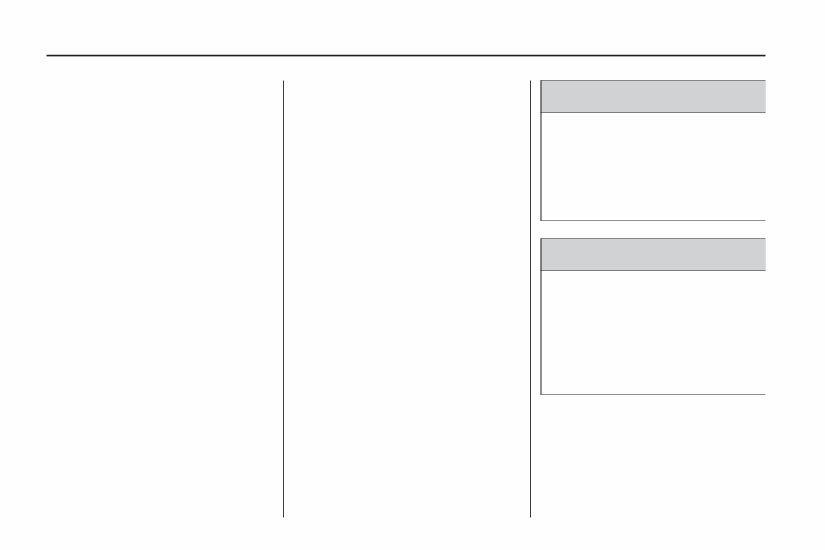
Overview
Read this manual thoroughly to
become familiar with how the
navigation system operates.
Keep your eyes on the road and
your mind on the drive is important
for safe driving. The navigation
system has built-in features intended
to help do this. Some features
may be disabled while driving. A
grayed-out function indicates it is not
available when the vehicle is
moving.
All functions are available when the
vehicle is parked. Before driving:
• Become familiar with the
navigation system operation, hard
keys on the faceplate, and
touch-sensitive screen buttons of
the navigation system.
• Set up the audio by presetting
favorite stations, setting the
tone, and adjusting the speakers.
• Set up the navigation features
before beginning to drive,
such as entering an address or a
preset destination.
• For vehicles with phone
capability, set up phone numbers
in advance so they can be
called with the press of a single
button or a single voice
command.
{ WARNING
Taking your eyes off the road too
long or too often while using the
navigation system could cause a
crash resulting in injury or death
to you or others. Focus your
attention on driving.
{ WARNING
Avoid looking too long or too often
at the moving map on the
navigation screen. This could
cause a crash and you or others
can be injured or killed. Use the
turn-by-turn voice guidance
directions whenever possible.
4 Infotainment System
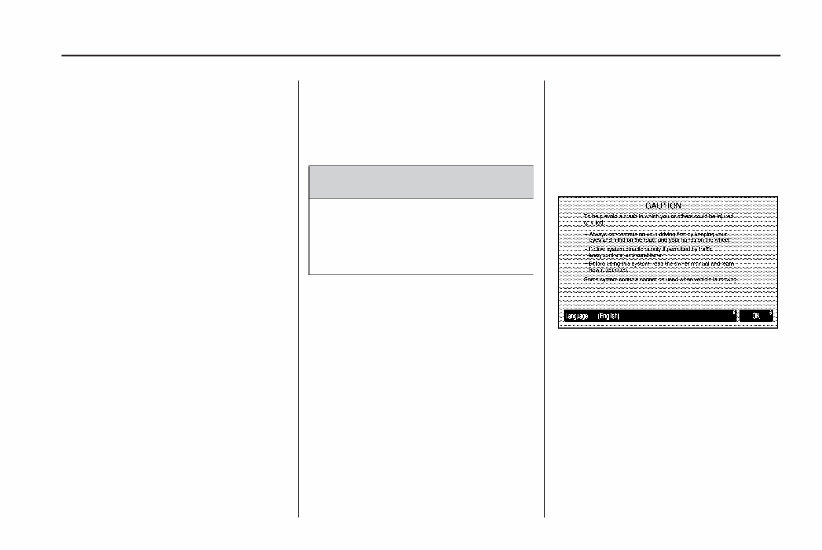
Use the navigation system to:
• Plan a route by selecting a
destination using the various
methods and choices.
• Follow turn-by-turn instructions
and map guidance with voice
prompts, when permitted
by traffic laws, controls, and
conditions.
• Receive RDS broadcast
announcements.
Always be alert and obey traffic and
roadway laws and instructions,
regardless of the guidance from the
navigation system. Because the
navigation system uses street map
information that does not include
all traffic restrictions or the
latest road changes, it could suggest
using a road that is now closed
for construction or a turn that
is prohibited by signs at the
intersection. Because the system
uses limited information, always
evaluate whether following the
system’s directions is safe and legal
for the current conditions.
When the navigation system is
turned on, a screen might appear
with the information below.
Read and acknowledge the
information it contains.
{ WARNING
Taking your eyes off the road for
extended periods could cause a
crash resulting in injury or death
to you or others.
To help avoid a crash in which you
or others could be killed:
• Always concentrate on your
driving first by keeping your eyes
and mind on the road, and
your hands on the wheel.
• Follow system directions only if
permitted by traffic laws,
controls, and conditions.
• Before using this system, read
the owner manual and learn
how it operates.
• Some system controls cannot be
used the when vehicle is moving.
It the Caution screen appears, touch
OK. If the NAV or DEST hard
keys are pressed, this Caution
screen appears and OK must be
pressed to access NAV and
DEST functions. See instructions
later in this section.
To get started, set preferences or
delete informations to the navigation
system using various options.
Infotainment System 5
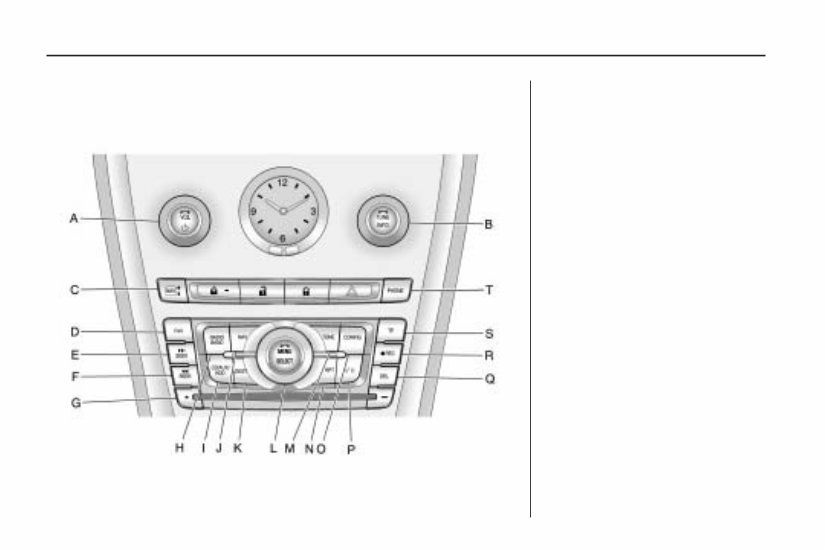
Navigation System Overview
A. VOL/ O (Volume/Power) knob.
See “Navigation Hard Keys”
under Using the Navigation
System on page 41. Also see
AM-FM Radio on page 12
and CD/DVD Player on page 19.
B. TUNE knob. See “Navigation
Hard Keys” under Using the
Navigation System on page 41.
Also see AM-FM Radio on
page 12, CD/DVD Player on
page 19, and Hard Drive Device
(HDD) on page 27.
C. NAV mn (Navigation Screen)
key. See “Navigation Hard
Keys” under Using the
Navigation System on page 41.
D. FAV (Favorite) key. See “Storing
Radio Station Presets” later in
this section. Also see AM-FM
Radio on page 12.
E. l SEEK keys. See AM-FM
Radio on page 12, CD/DVD
Player on page 19, and Hard
Drive Device (HDD) on page 27.
6 Infotainment System

F. g SEEK keys. See AM-FM
Radio on page 12, CD/DVD
Player on page 19, and Hard
Drive Device (HDD) on page 27.
G. Z (Eject) key. See CD/DVD
Player on page 19.
H. RADIO BAND (AM, FM, and
XM). See AM-FM Radio on
page 12.
I. CD/AUX/HDD (Source). See
CD/DVD Player on page 19, Hard
Drive Device (HDD) on page 27,
and Auxiliary Devices on
page 39.
J. NAV (Navigation). See
“Navigation Hard Keys” under
Using the Navigation System on
page 41.
K. DEST (Destination) key. See
“Navigation Hard Keys” under
Using the Navigation System on
page 41 and Destination on
page 52.
L. MENU/SELECT knob. See
“Navigation Hard Keys”
under Using the Navigation
System on page 41. Also see
AM-FM Radio on page 12,
CD/DVD Player on page 19, and
Hard Drive Device (HDD) on
page 27.
M. TONE key. See AM-FM Radio
on page 12.
N. RPT (Repeat) key. See
“Navigation Hard Keys” under
Using the Navigation System on
page 41. Also see AM-FM
Radio on page 12, CD/DVD
Player on page 19, and
Hard Drive Device (HDD) on
page 27.
O. CONFIG (Configure) key. See
“Navigation Hard Keys” under
Using the Navigation System on
page 41 and Configure Menu
on page 63.
P. k (Play/Pause) key. See
CD/DVD Player on page 19 and
Hard Drive Device (HDD) on
page 27.
Q. DEL (Delete) key. See Hard
Drive Device (HDD) on
page 27.
R. REC (Record) key. See Hard
Drive Device (HDD) on
page 27.
S. INFO key. See “XM™ Weather”
under Configure Menu on
page 63.
T. PHONE key. See “Bluetooth” in
the vehicle’s owner manual.
Infotainment System 7
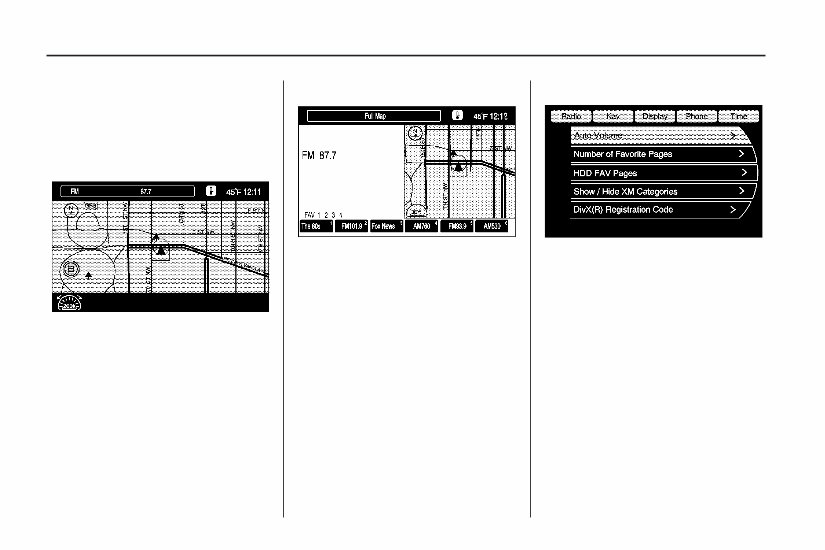
NAV (Navigation) Menu
The Navigation menu screen
accesses the navigation system
settings.
1. Press the NAV hard key to view
the navigation map screen. The
map and the vehicle’s current
location displays.
2. Press the NAV hard key to
change between a map/audio
split view or a full map view.
Setup Menu
Press the CONFIG hard key to
display the Setup menu. The Setup
menu is used for changing the
screens for the audio, navigation
display, phone, vehicle
configuration, and time features.
To scroll through the available setup
options, press the CONFIG hard
key repeatedly, or touch the tab at
the top of the screen
Languages
To change the display language,
see “Vehicle Configuration Menu” in
the vehicle’s owner manual.
The vehicle supports English,
French (Canadian) and Latin
Spanish. The default language is
English.
8 Infotainment System
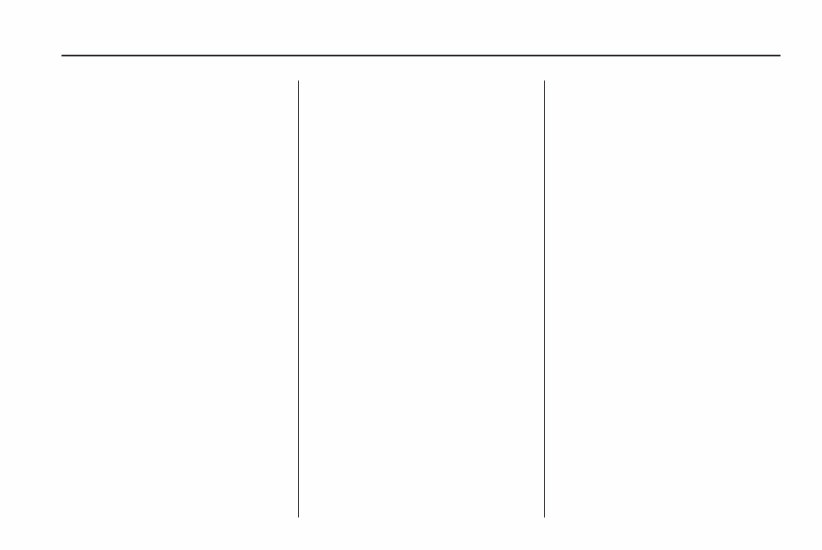
English, Metric, and Imperial
Unit Conversion
To change the display readings
between English, Metric, and
Imperial units, see “Driver
Information Center” in the vehicle’s
owner manual for more information.
Deleting Personal Information
The navigation system can record
and store destinations and personal
information such as names and
addresses.
At times, such as when you are
selling or disposing of your vehicle,
you may want to delete this
information:
• Previous Destinations
• Address Book, Fav Route, Preset
Destinations, and HDD music
files
Storing Radio Station Presets
Up to 36 preset stations can be
stored. AM, FM, and XM
(if equipped) can be mixed. To
store presets:
1. Press the O (power) knob to
turn the system on.
2. If viewing a map screen, touch
the source screen button,
press the RADIO BAND key, or
press the FAV (favorite) key.
3. Select the band.
4. Seek or tune to the desired
station, to select it.
5. Press and hold one of the preset
screen buttons for more than one
and a half seconds.
6. Repeat the steps for each
preset.
To change the number of preset
pages, see AM-FM Radio on
page 12.
Entering an Address and
Point of Interest, and Storing
Preset Destinations
The vehicle must be in P (Park) to
perform these operations.
Entering an Address
If having trouble finding a city or a
street name:
• Enter the street name first
instead of the city name, or vice
versa.
• Enter more characters or reduce
the amount of characters to
reduce or expand the available
options.
To set a destination by entering a
street name:
1. Press the DEST hard key.
2. If necessary, enter the
state/province name. The last
state/province name is
automatically recalled.
Infotainment System 9
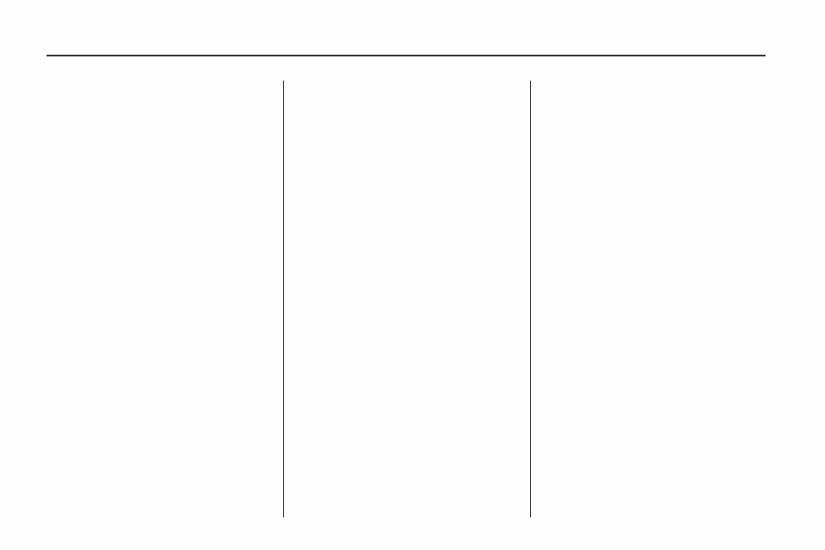
3. Select the street name field.
Enter the street name. Do
not enter directional information
or street type. Use the space
screen button between street
and city names. For example,
enter N. Royal Oak Rd as
Royal Oak. Use the backspace
( q ) screen button to delete
an incorrect character.
A list displays if four or fewer
names are available. If there are
more than four, there is a
match counter with a number of
available streets. Select the
list button to view the list
and select the street.
4. Select the city from the list or
enter the city name.
5. Enter the house number. This
field is automatically selected.
6. Press the OK button or the
preset 6 on the faceplate.
The address information screen
displays the address entered.
7. Select the GO screen if correct.
The route will calculate.
8. Select the route preference for
fastest, shortest, or easiest.
The chosen route preference
highlights. See “Navigation
Settings” under Configure Menu
on page 63.
9. Select the Start screen button
and the route is calculated.
See “Address Entry” under
Destination on page 52.
Entering a Point of Interest (POI)
To set a destination by entering
a Point of Interest (POI):
1. Press the O to turn the
system on.
2. A caution could appear. Touch
the OK screen button to
proceed.
3. Press the DEST hard key.
4. Press the Point of Interest screen
button.
5. Enter the specific title of the
POI in the POI name space
(i.e. Washington Monument).
If four or less names are
available, a list displays. If more
than four are available, there
is a match counter with a number
in it, representing the number
of available POI names. Select
the List button to view the
list. Select the POI.
6. Select the Go screen button. The
system calculates the route.
7. Select the route preference
(Fastest, Shortest, or Easiest).
The system highlights the route.
8. Select the Start Guidance screen
button. The route is now ready to
be started.
See “Point of Interest (POI)” under
Destination on page 52
10 Infotainment System
You're Reading a Preview
What's Included?
Fast Download Speeds
Online & Offline Access
Access PDF Contents & Bookmarks
Full Search Facility
Print one or all pages of your manual
$24.99
Viewed 40 Times Today


Loading...
Secure transaction
What's Included?
Fast Download Speeds
Online & Offline Access
Access PDF Contents & Bookmarks
Full Search Facility
Print one or all pages of your manual
$24.99
Get instant access to this Navigation manual, available in PDF format. This manual is a digital version of the factory navigation manual, containing the same comprehensive information as the traditional physical manual. It covers essential topics such as Introduction, Instrumentation, Controls and features, Starting and driving, Maintenance and care, and Specifications.
To access the manual, you will need a PDF reader such as Acrobat Reader, Foxit, or a similar application. Please note that all designated trademarks and brands are the property of their respective owners.




