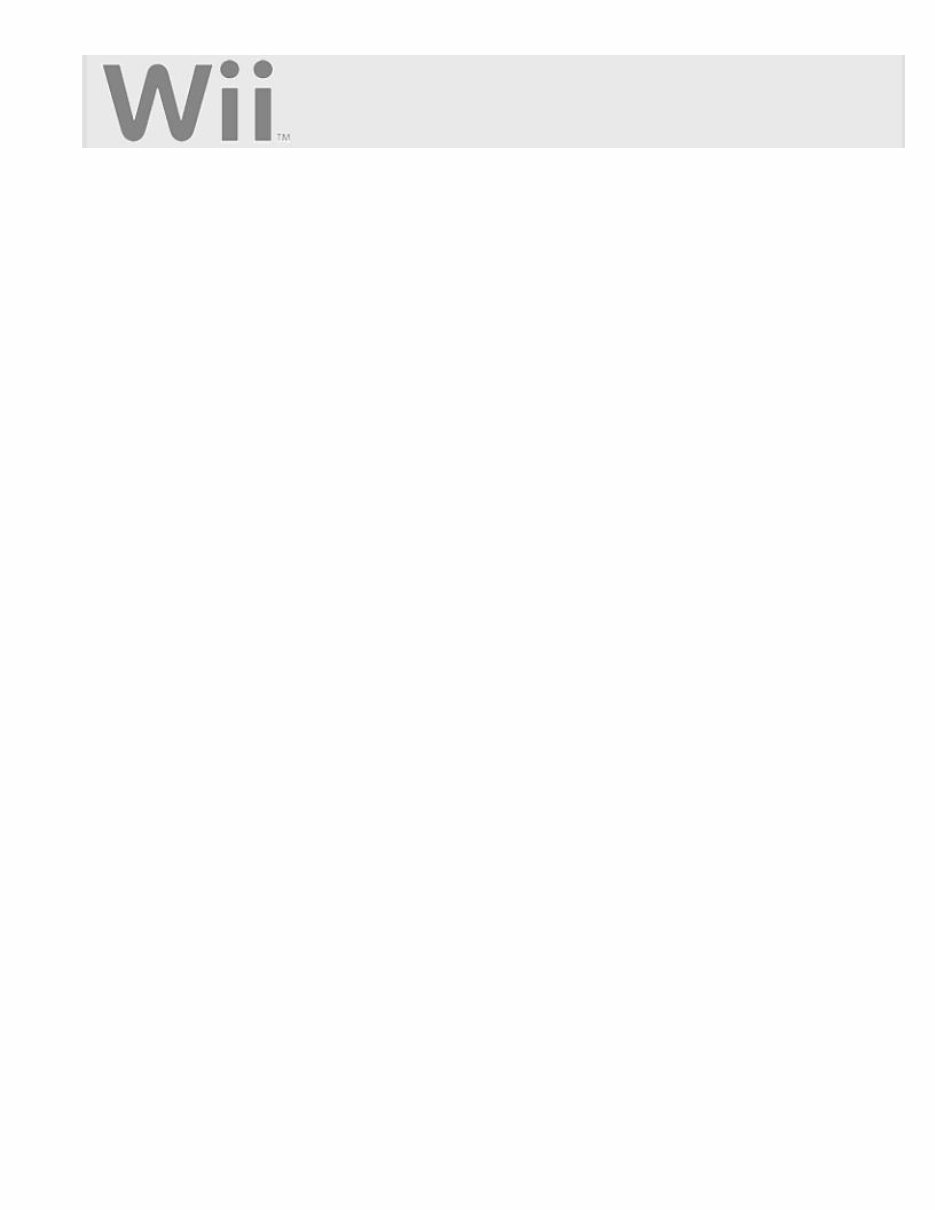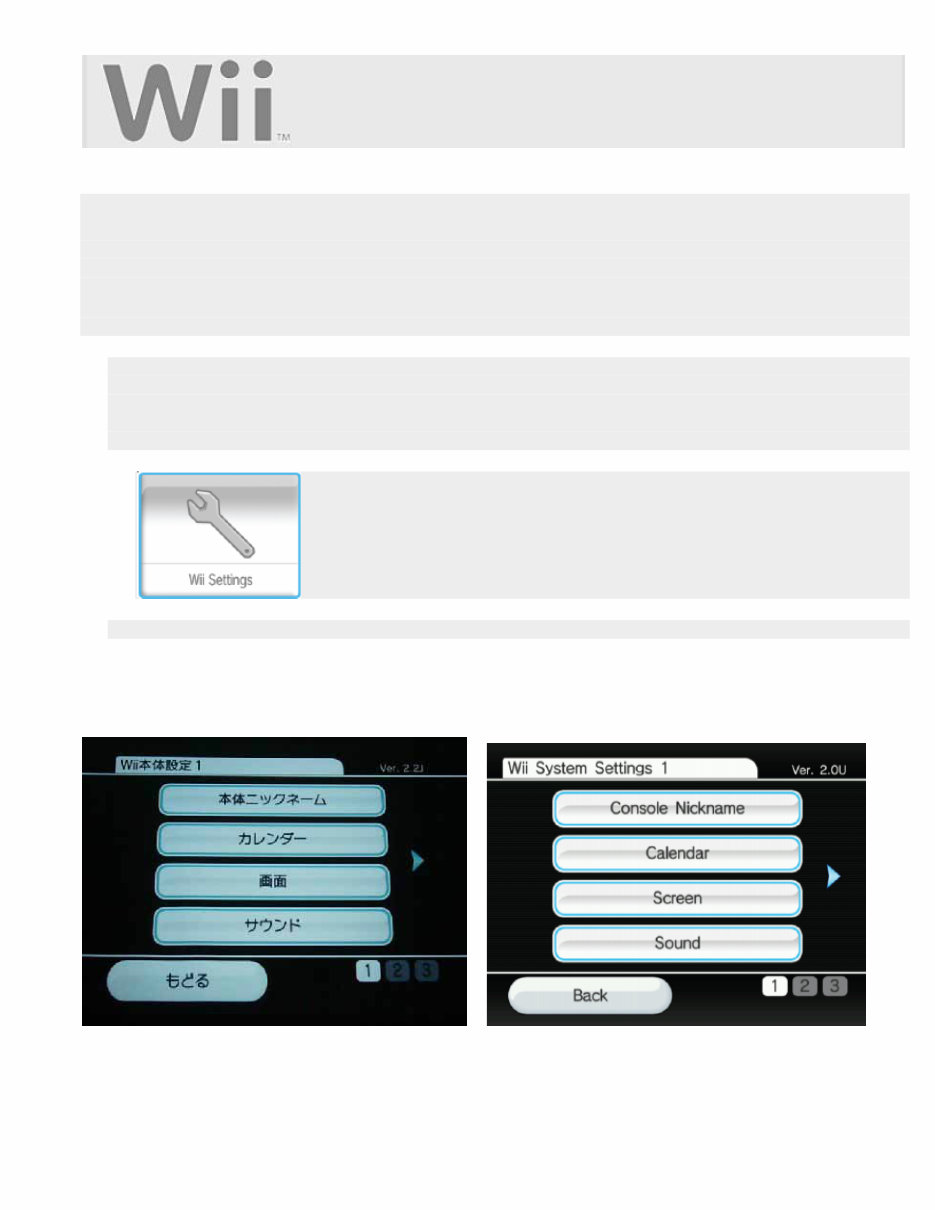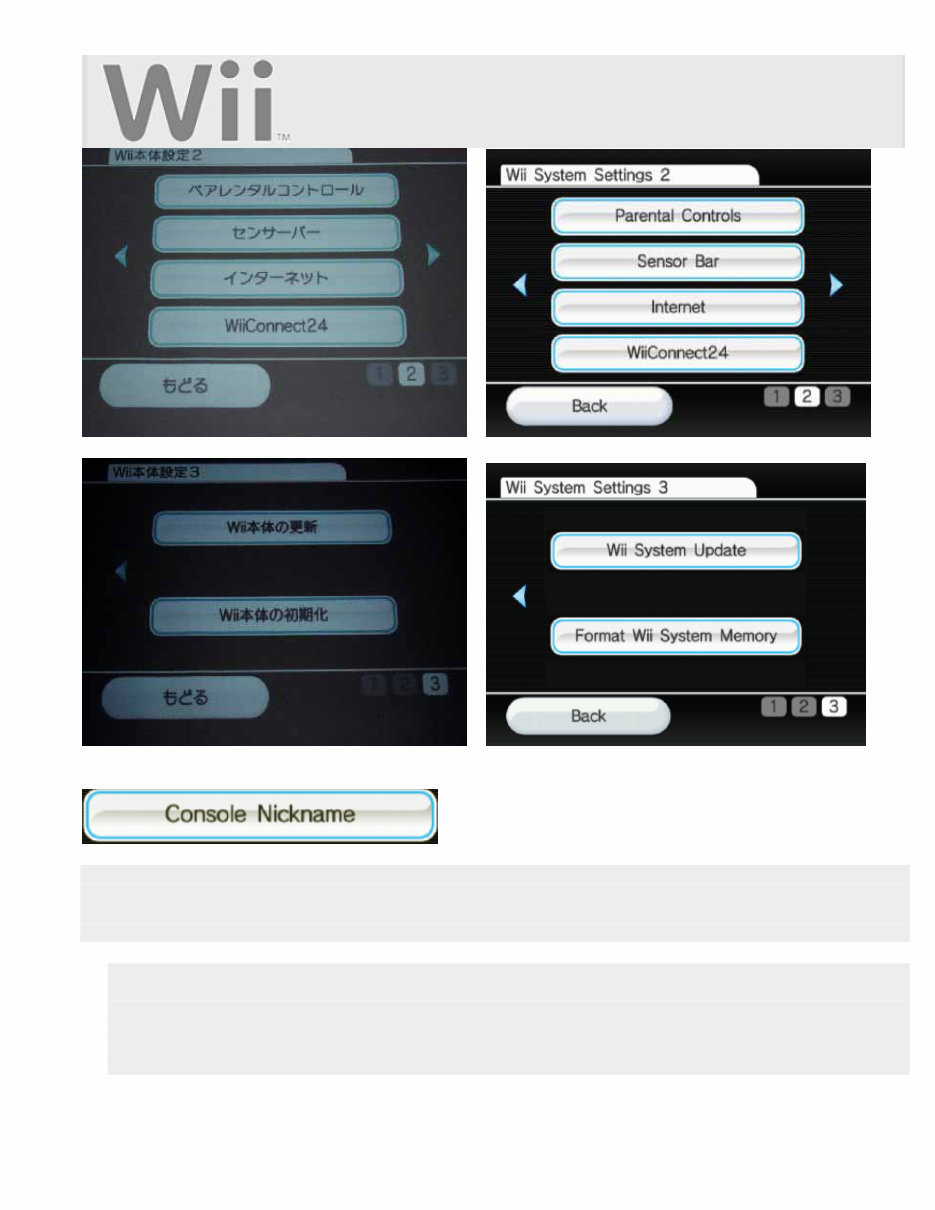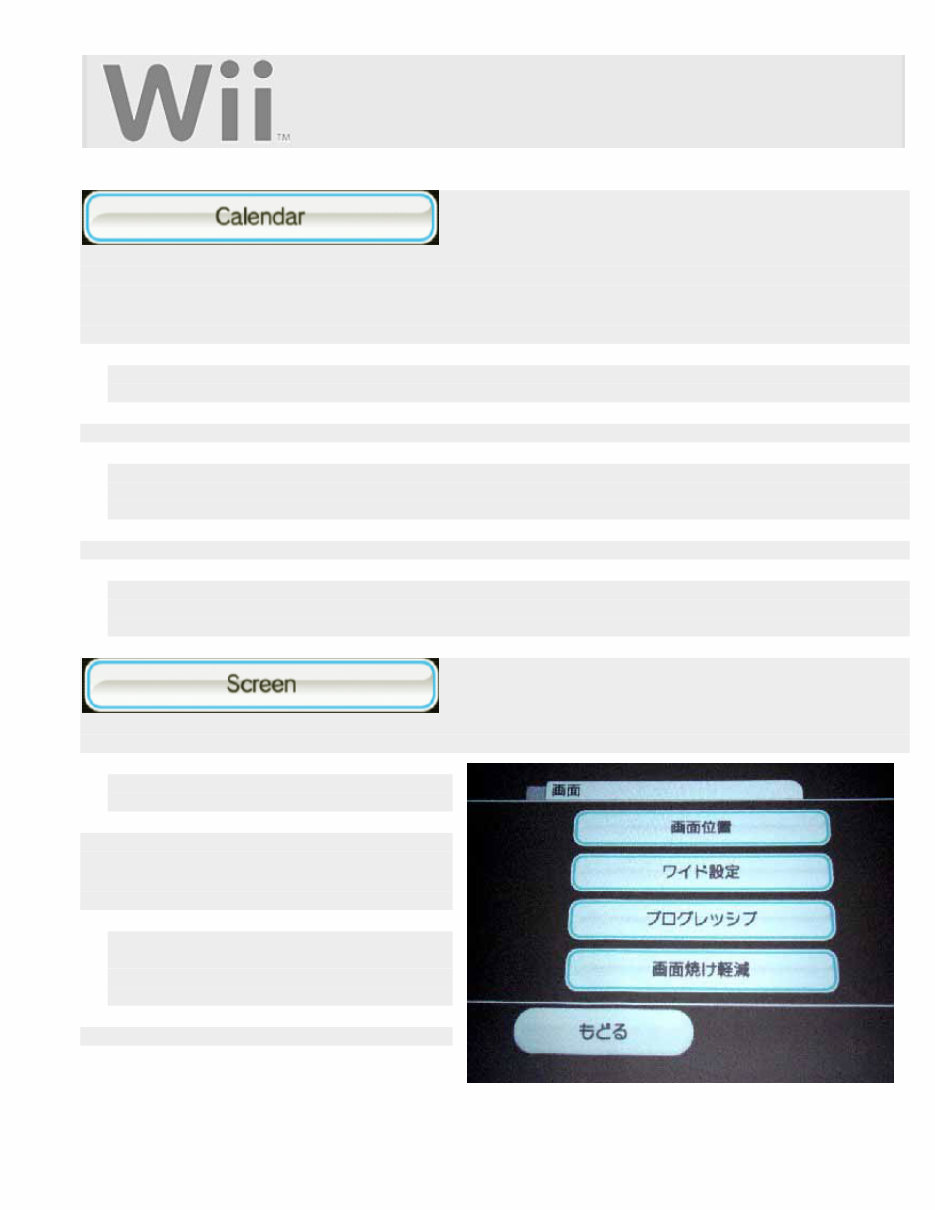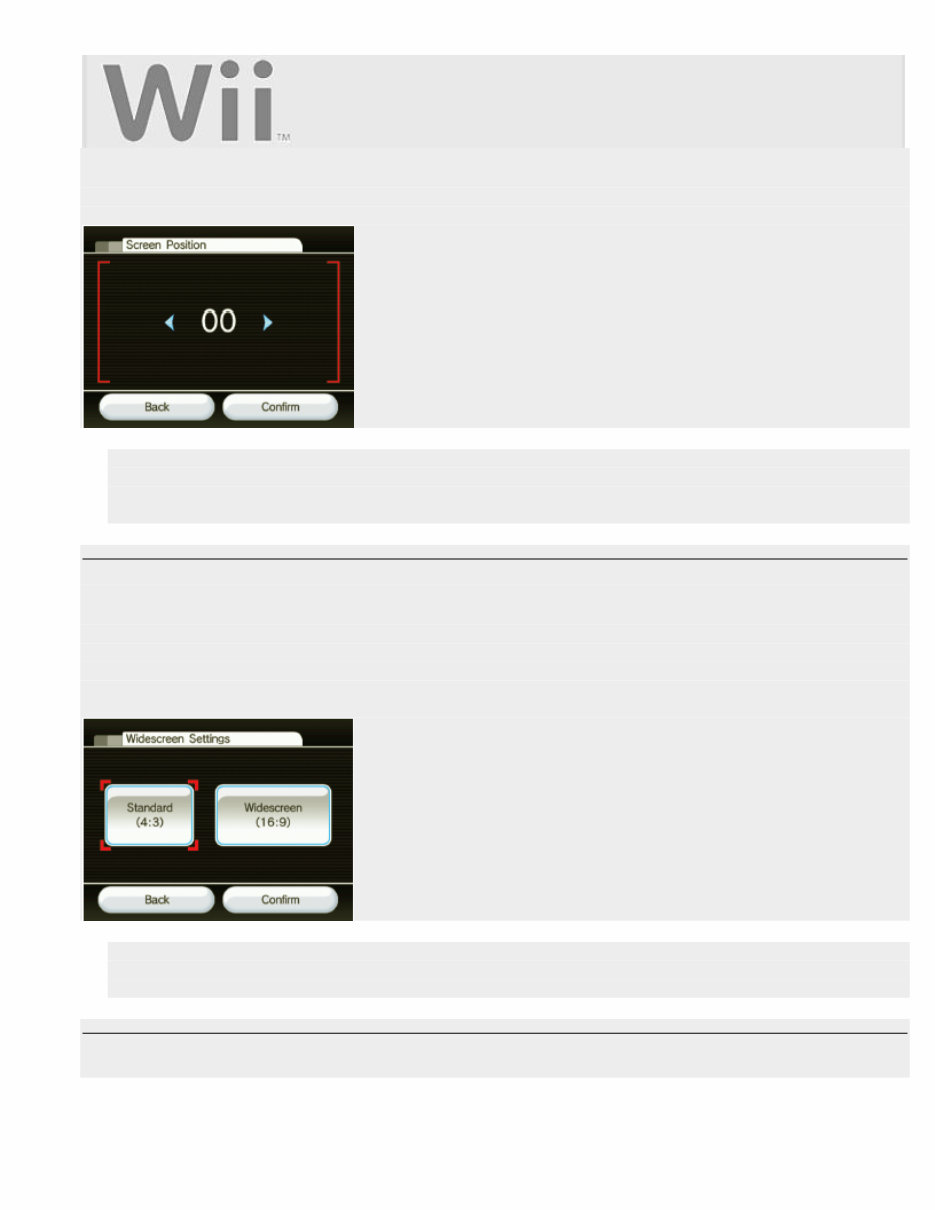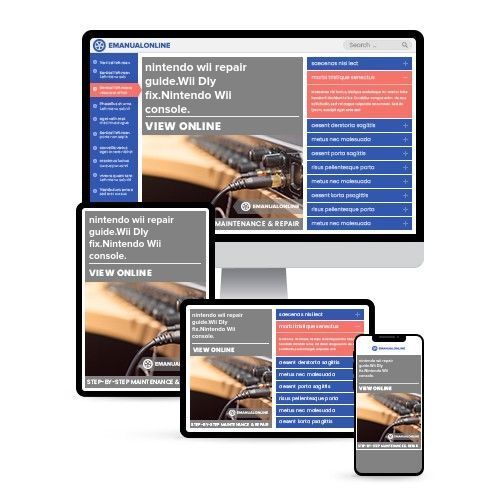
nintendo wii repair guide.Wii DIy fix.Nintendo Wii console.

Are you experiencing issues with your Nintendo Wii? The Nintendo Wii Repair Fix Troubleshooting Guide DIY Service Manual is here to help. This comprehensive manual is designed to assist both professional mechanics and DIY enthusiasts in resolving common problems encountered with the Nintendo Wii.
Whether you are encountering error messages such as "Disc Not Recognized," "Disc could not be read/Unable to read the disc," or facing automatic disc ejection, this manual provides step-by-step instructions to address these issues. It covers a wide range of topics including memory management, game and disc troubleshooting, common problems, email/message board issues, disassembly and repair guides, balance board problems, Wiimote/Remote issues, sensor bar problems, power problems, and more.
With over 150 pages of detailed information, diagrams, and pictures, this manual equips you with the knowledge to tackle various Nintendo Wii errors and error codes. It also includes instructions to install and remove the e-Reader, a Quick Reference Guide, Tech Report, Wi-Fi USB Connector Instructions, System Settings Guide, and WiiPlay Manual.
By investing in this guide, you can save money on repairs and gain the expertise to troubleshoot and fix your Nintendo Wii. Join the many customers worldwide who have successfully utilized this manual to resolve common issues and get their Nintendo Wii working again. Get your Nintendo Wii working again today with the ultimate repair guide!
Get instant access to this comprehensive manual and take the first step towards becoming an expert in repairing Nintendo Wii units. This manual is designed to be easily understood by individuals with no technical skills, making it accessible to anyone looking to resolve Nintendo Wii issues.
Don't let Nintendo Wii errors disrupt your gaming experience. Purchase this guide and regain the joy of playing your favorite games today!